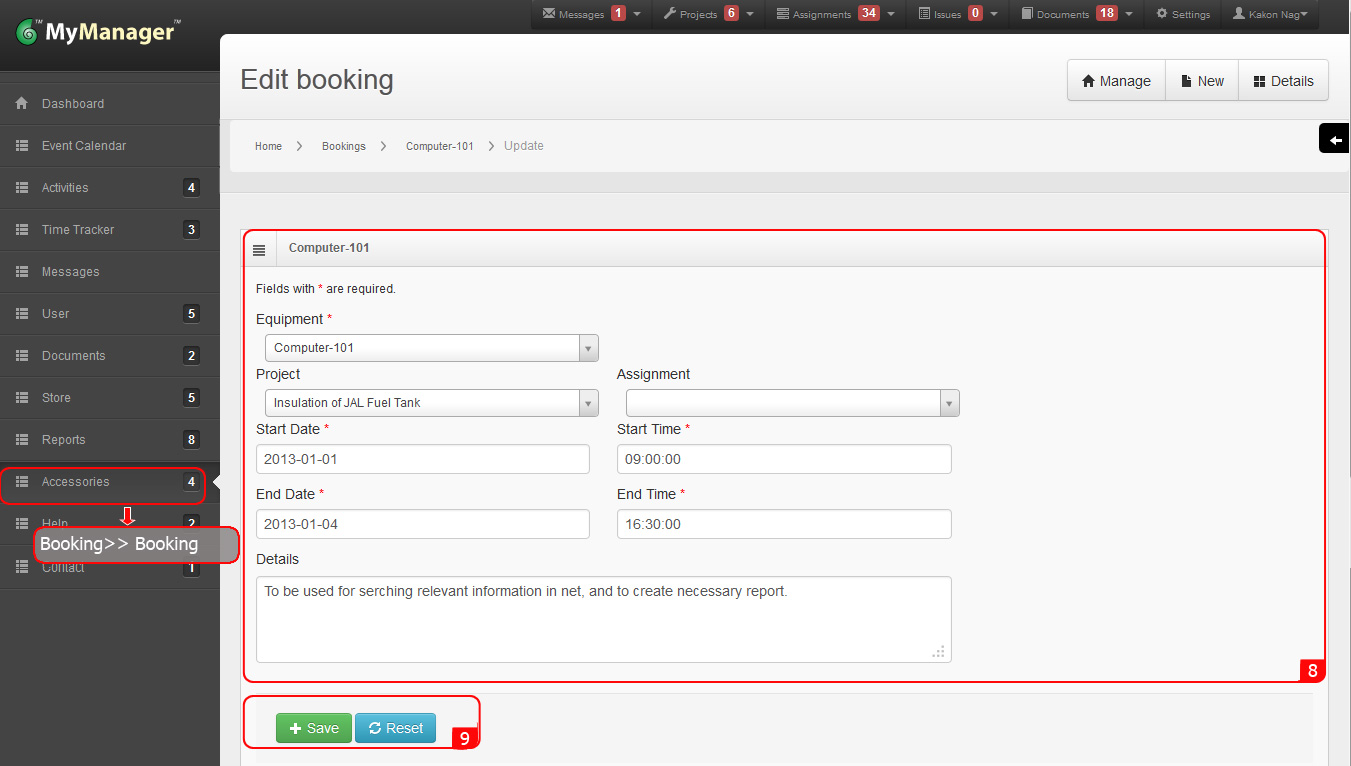Equipment Booking
1. Rollover the cursor on Accessories tab at left menu bar and click.
2. Rollover the cursor on Booking Equipments.
4. The equipments list will be displayed.
5. Click New in the Operations tab at right side.
8. Select Active for the Status. Selecting Inactive will make this equipment unavailable to users.
1. Rollover the cursor on Accessories tab at left menu bar and click.
2. Rollover the cursor on Booking Equipments.
3. Click on Equipments.
4. The equipments list will be displayed.
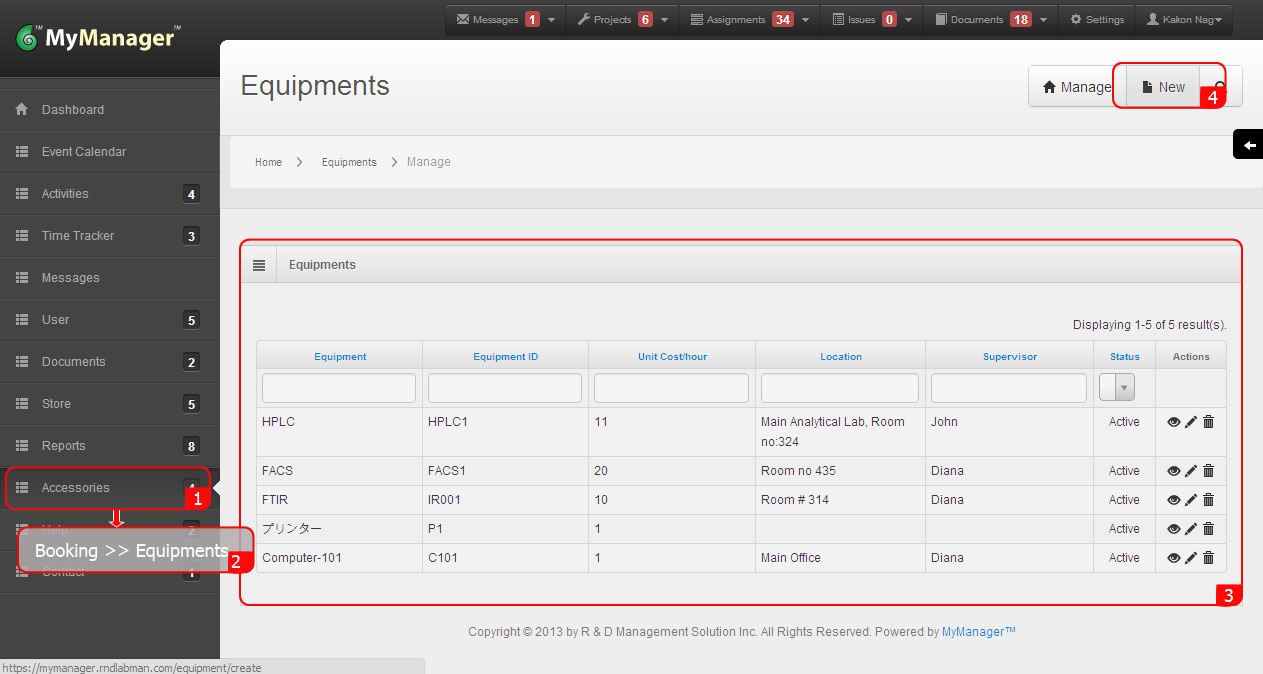
5. Fill the form.
6. In the Unit Cost/hour provide the uses cost of the equipment. It will help calculating the uses cost for each individual user. If this parameter is not important for specific equipment then type 1 in the field.
7. Select Active for the Status. Selecting Inactive will make this equipment unavailable to users.
8. Click Create.
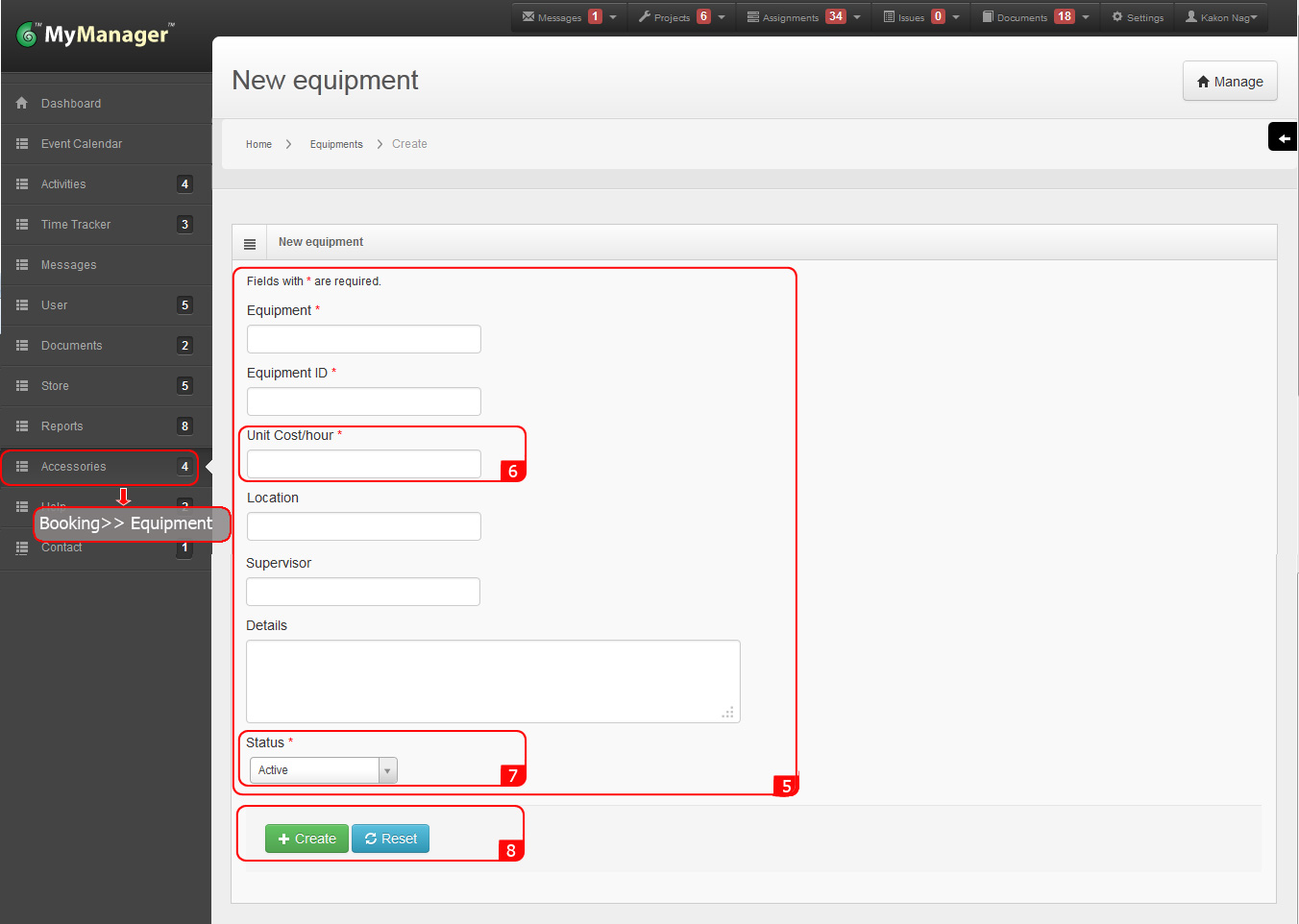
1. Rollover the cursor on Accessories tab at left menu bar and click.
2. Rollover the cursor on Booking Equipments.
4. The equipments list will be displayed.
5. Click the View icon (eye icon) to view detail of any equipment.
6. Review the details for necessary information.
7. Click Edit in the Operations tab at right side.
8. Alternatively click Update icon (Pencil icon) under Actions header after point 4.
9. Update the form as necessary.
1. Rollover the cursor on Accessories tab at left menu bar and click.
2. Rollover the cursor on Booking and then Click on Equipments.
3. The equipments list will be displayed.
4. Click the View icon (Eye icon) to view detail of any equipment.
...
7. Alternatively click Update icon (Pencil icon) under Actions header after point 4.
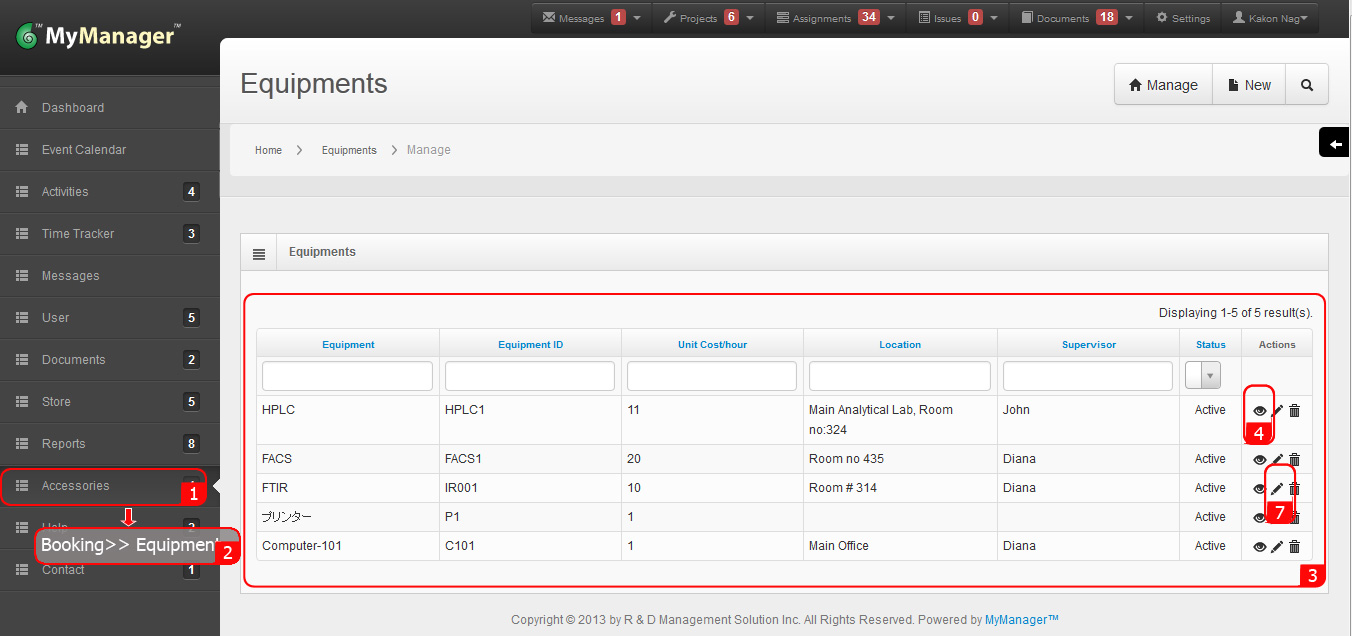
5. Review the details for necessary information.
6. Click Edit in the Operations tab at right side.
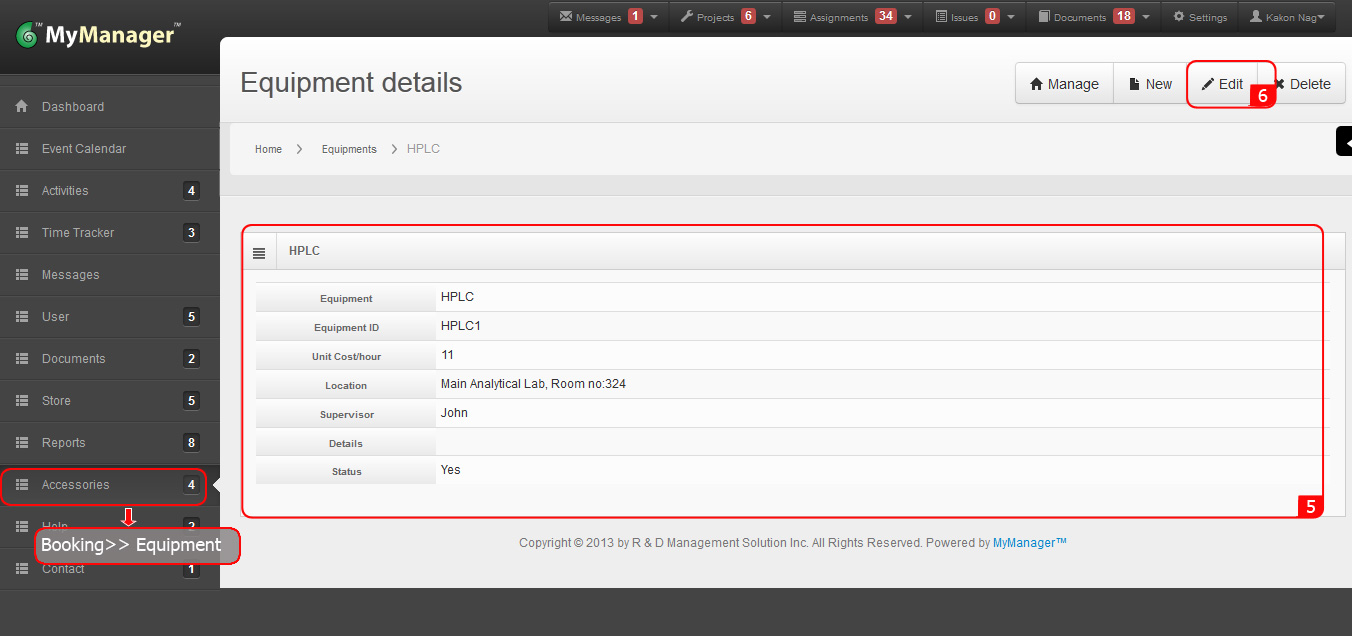
8. Update the form as necessary.
9. Click Save.
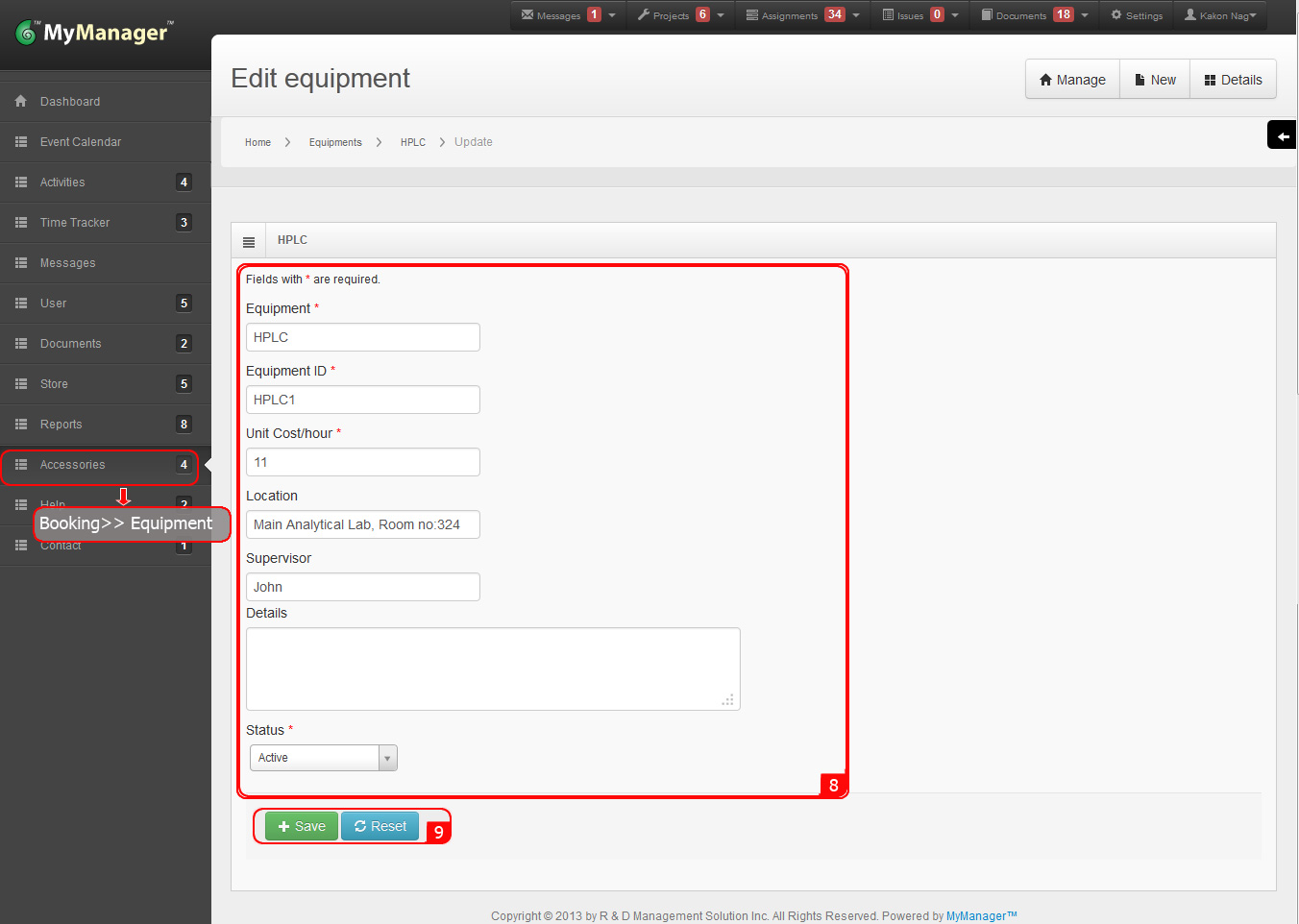
1. Rollover the cursor on Accessories tab at left menu bar and click.
2. Click on Booking Equipment.
3. The Booking list will be displayed.
4. Click New in the Operations tab at right side.
1. Rollover the cursor on Accessories tab at left menu bar and click.
2. Click on Booking Equipment.
3. The Booking list will be displayed.
4. Click New in the Operations tab at right side.
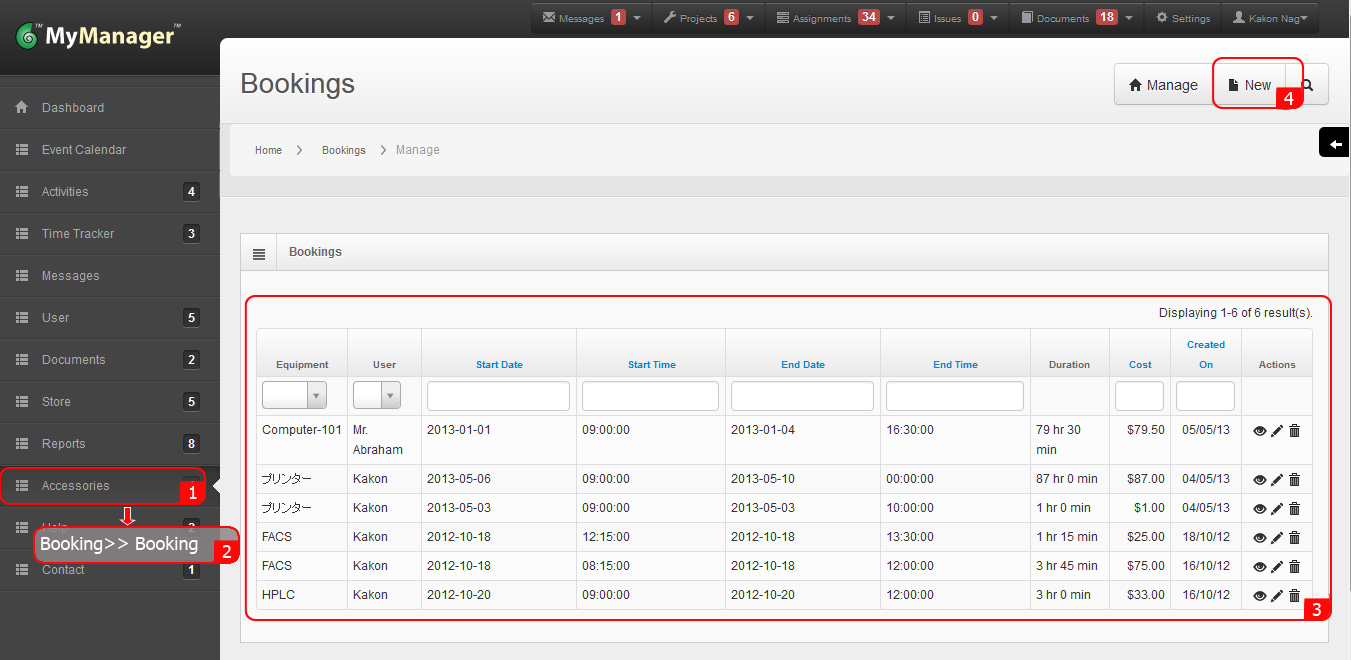
5. Fill the form. (To check the availability of the desired equipment click on the Availability tab at the top of the form. From the displayed table, choose the desired equipment from the drop down menu under the Equipment field of the table. Identify the available time for the selected equipment. Click Create Booking tab at the top of the table to return on the Create Booking form.)
6. Click Create.
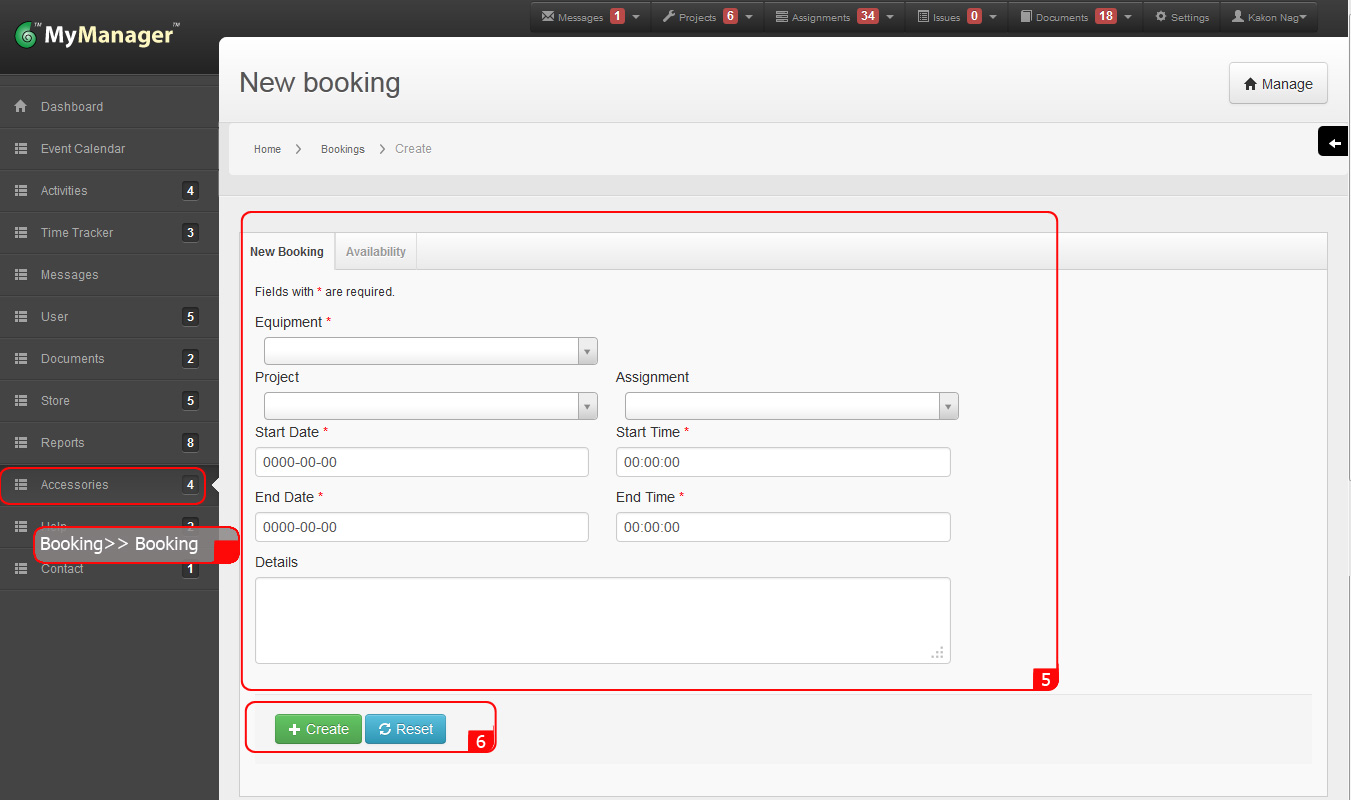
1. Roll over the cursor on Accessories tab at left menu bar and click.
3. The Booking list will be displayed.
4. Click the View icon (eye icon) to view detail of any Booking.
5. Review the details for necessary information.
6. Click Edit in the Operations tab at right side.
7. Alternatively click Update icon (Pencil icon) under Actions header after point 3.
8. Update the form as necessary.
1. Rollover the cursor on Accessories tab at left menu bar and click.
2. Click on Booking Equipment.
3. The Booking list will be displayed.
4. Click New in the Operations tab at right side. ..
7. Alternatively click Update icon (Pencil icon) under Actions header after point 3.
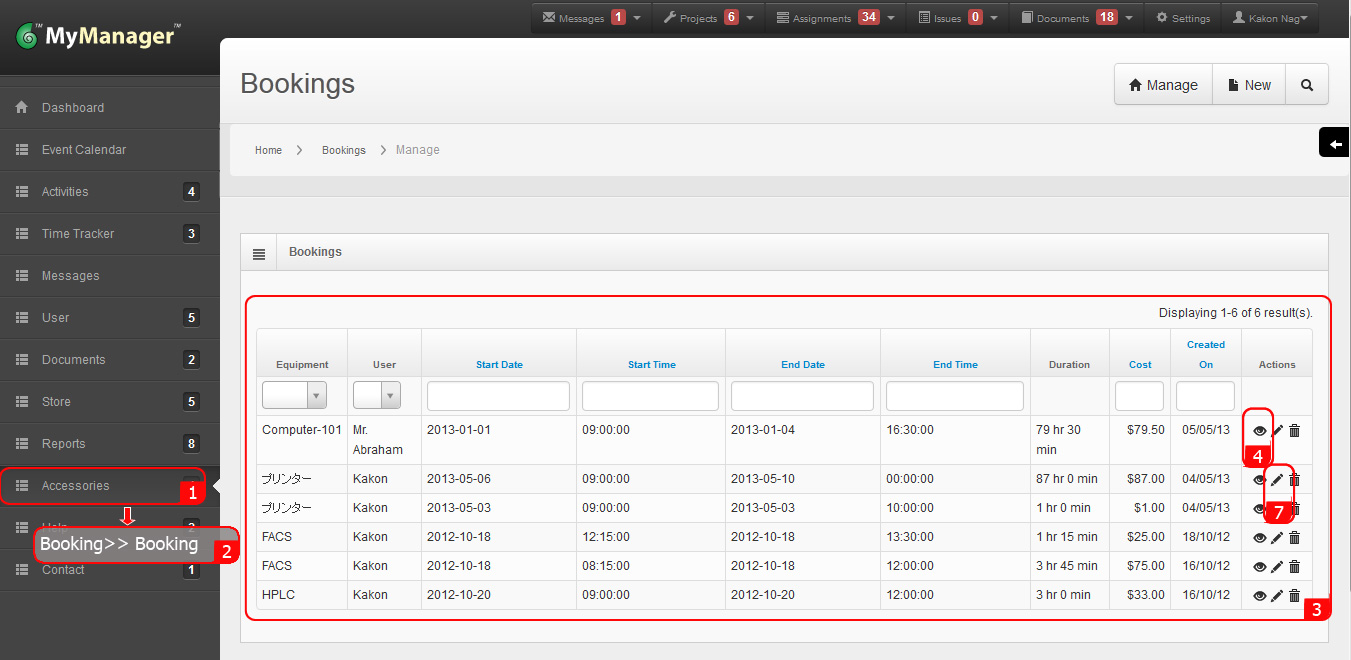
5. Review the details for necessary information.
6. Click Edit in the Operations tab at right side.
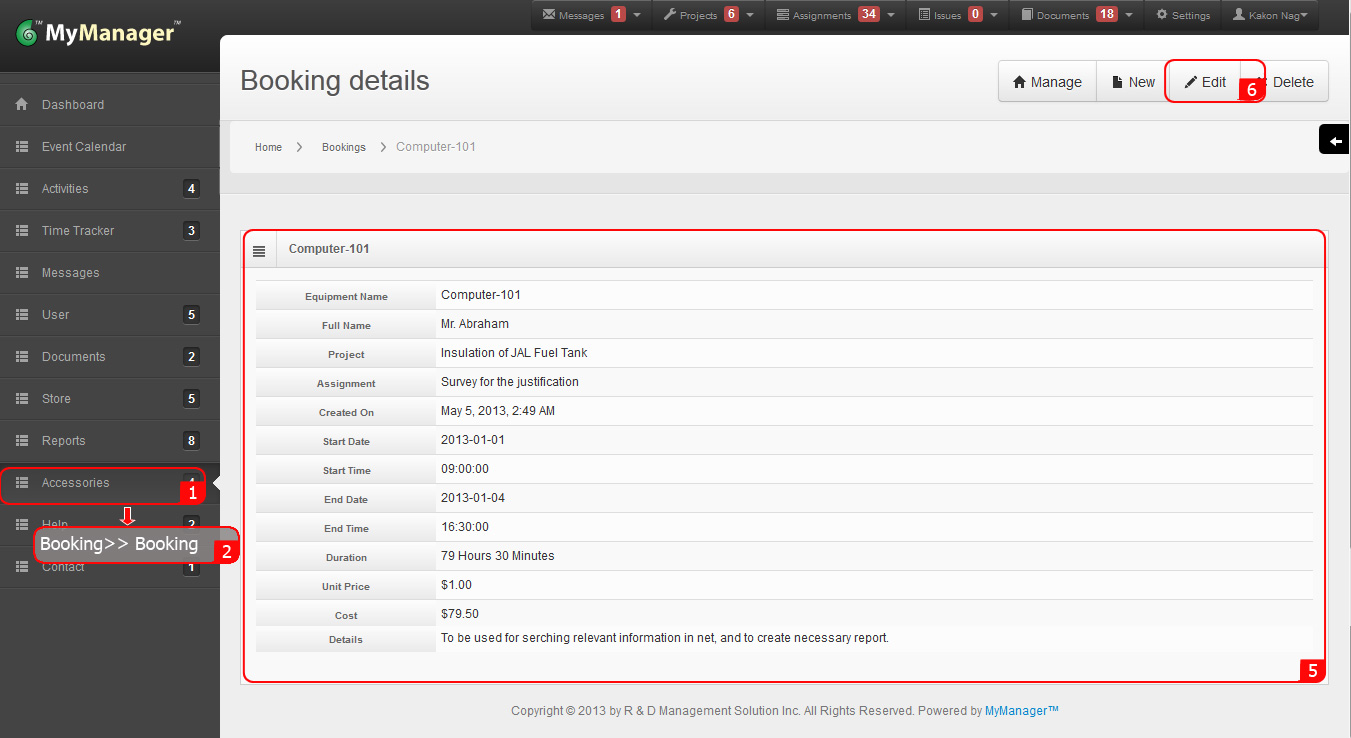
8. Update the form as necessary.
9. Click Save.