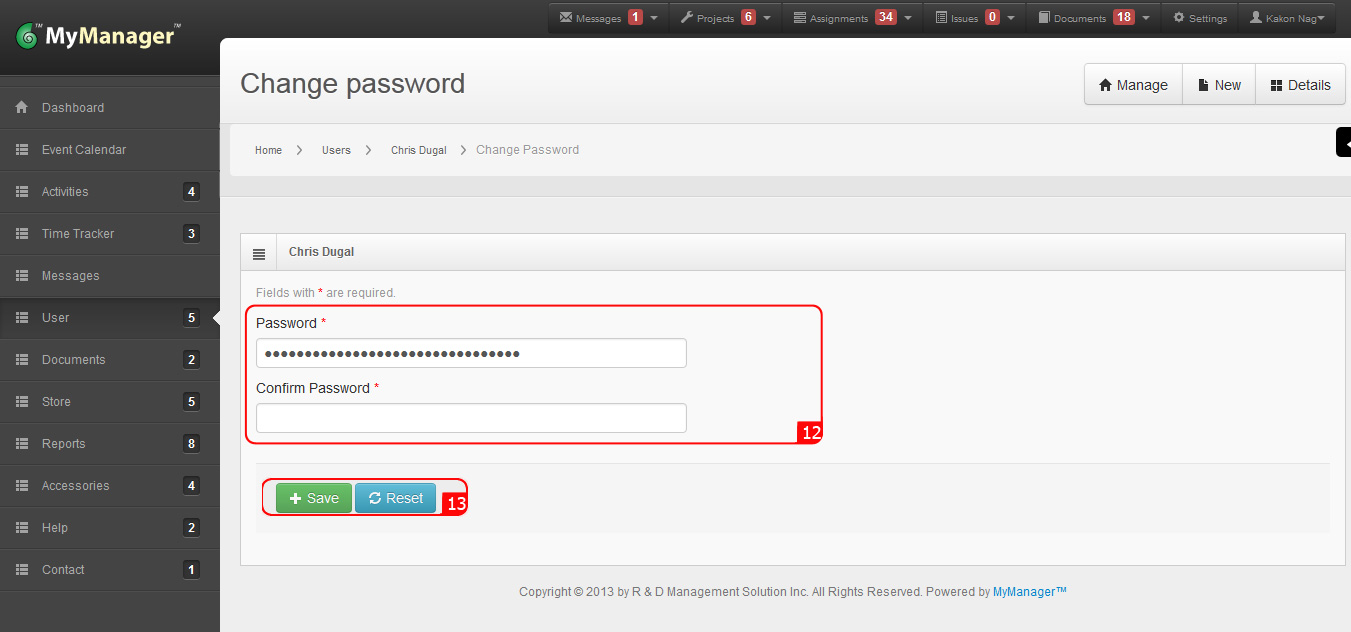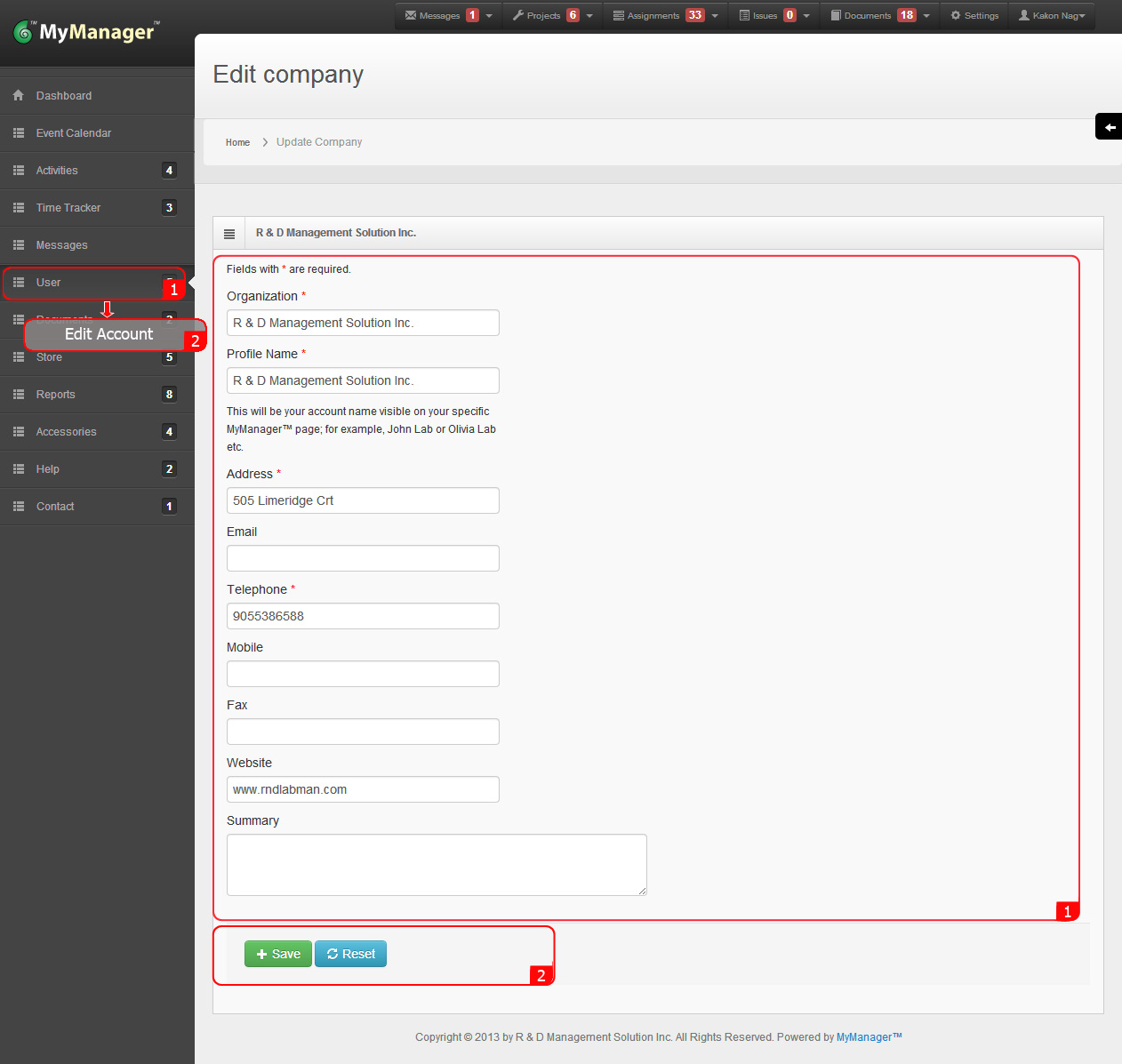Users
1. Rollover the cursor on User tab at left menu bar and click.
3. Click New tab at the top-right side.
5. Mention the Wages Per Hour for this new user.
6. Mention the Position of this user in this Company.
8. Select the User Group to give access in a appropriate Permission Level.
9. Select Expertises of this user.
10. Chose Active in Status dropdown menu.
13. New User will be created and will be shown under User list.
1. Rollover the cursor on User tab at left menu bar and click.
2. Click on Users.
3. Click New tab at the top-right side.
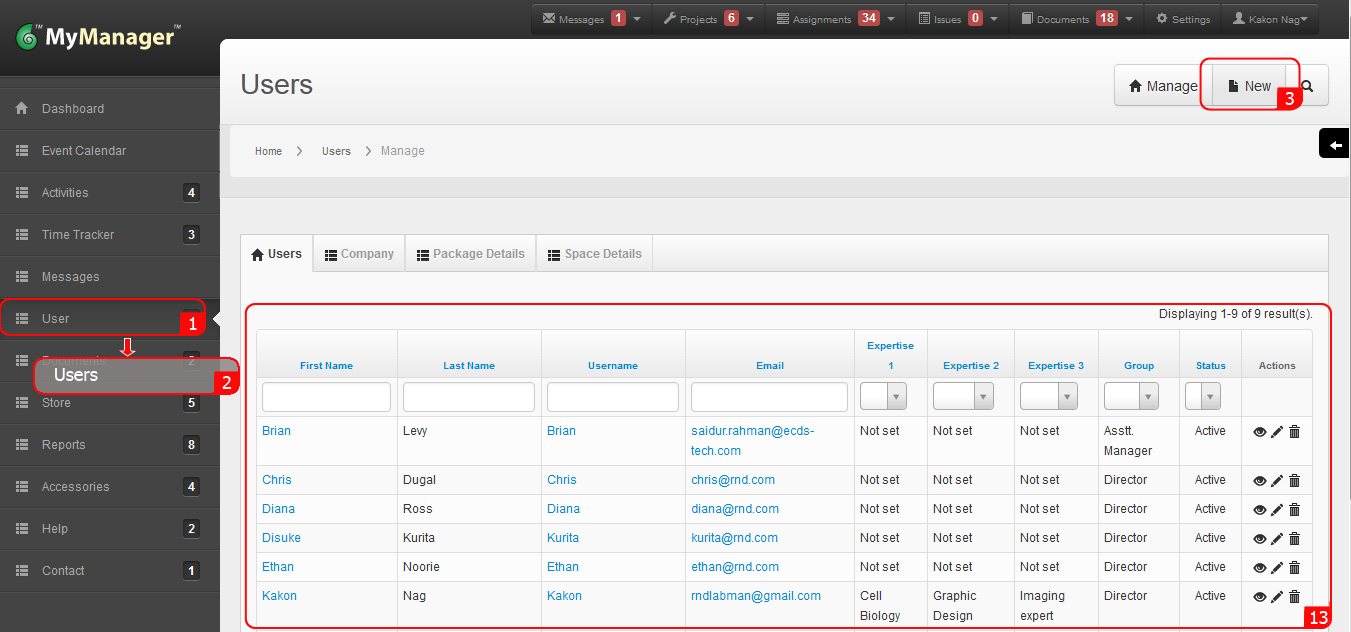
4. Fill-up the form.
5. Mention the Wages Per Hour for this new user.
6. Mention the Position of this user in this Company.
7. Select Department Name from the dropdown list, if the required Department Name does not found in the list then click on New Department button and create a new Department by fill-up the pop up form.
8. Select the User Group to give access in a appropriate Permission Level.
9. Select Expertises of this user
10. Chose Active in Status dropdown menu.
11. Upload a profile picture.
12. Click Create.
13. New User will be created and will be shown under User list.
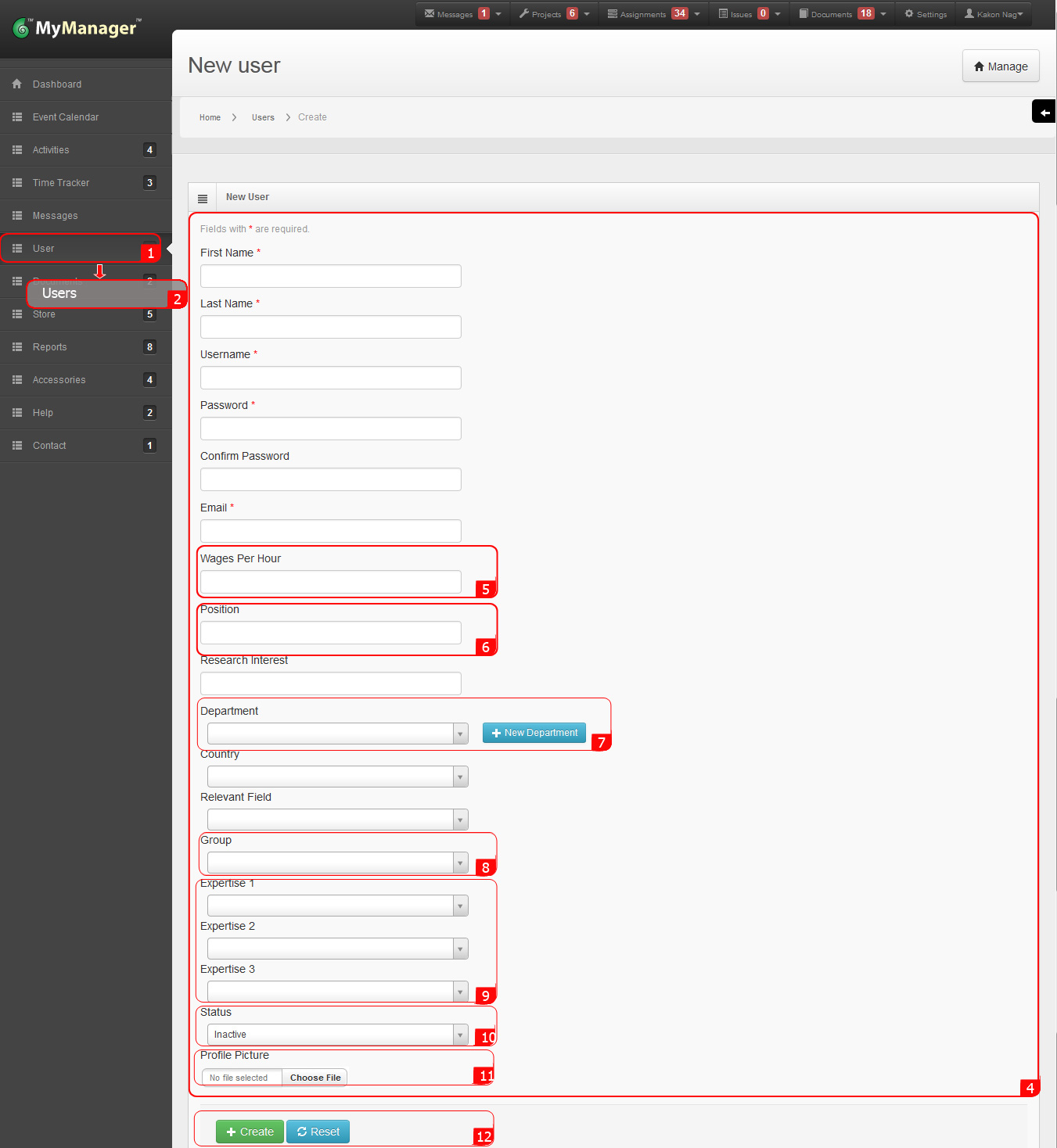
6. Rollover the cursor on User tab at left menu bar and click.
8. All users will show in the list.
9. Click Update (pencil icon) under Actions header for the target user.
10. To change other details follow the form and Click Save.
11. Reset the password by clicking on Change Password at the top-right side.
1. Rollover the cursor on Profile Name(this user's profile name is "Kakon Nag") tab of top-right side and click.
2. Click Change Password.
3. Reset your password.
4. Click Save.

6. Rollover the cursor on User tab at left menu bar and click.
7. Click on Users.
8. All users will show in the list.
9. Click Update (pencil icon) under Actions header for the target user.
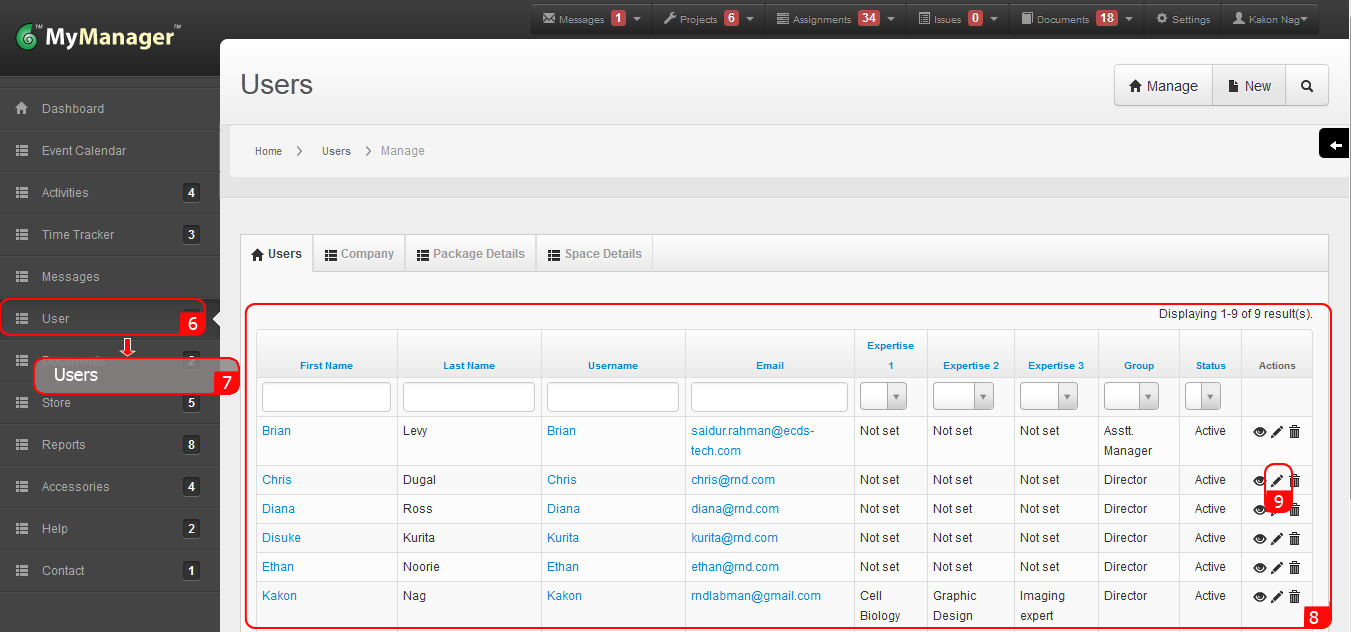
10. To change other details follow the form and Click Save.
11. Reset the password by clicking on Change Password at the top-right side.
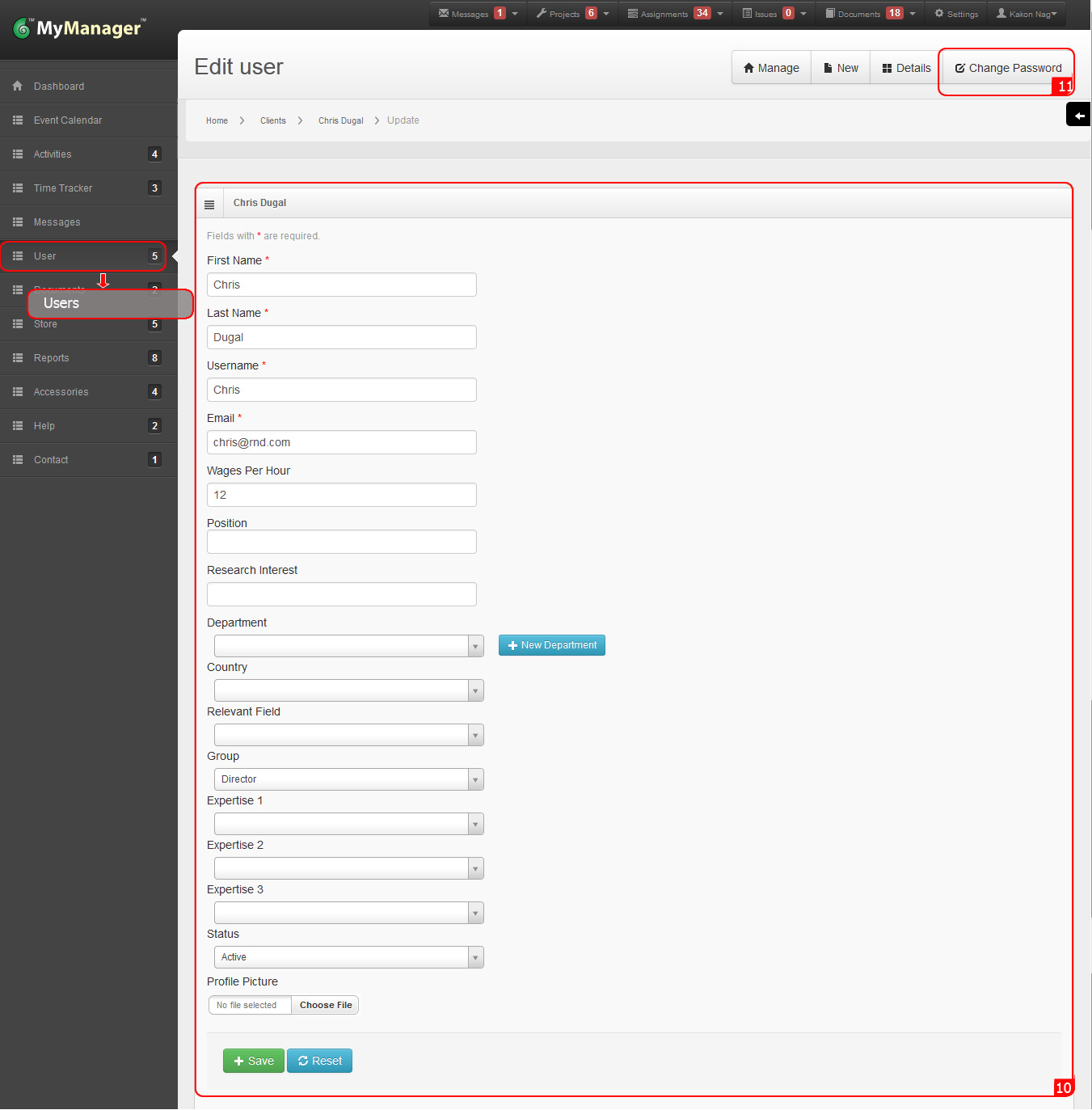
12. Set the new password.
13. Click Save.