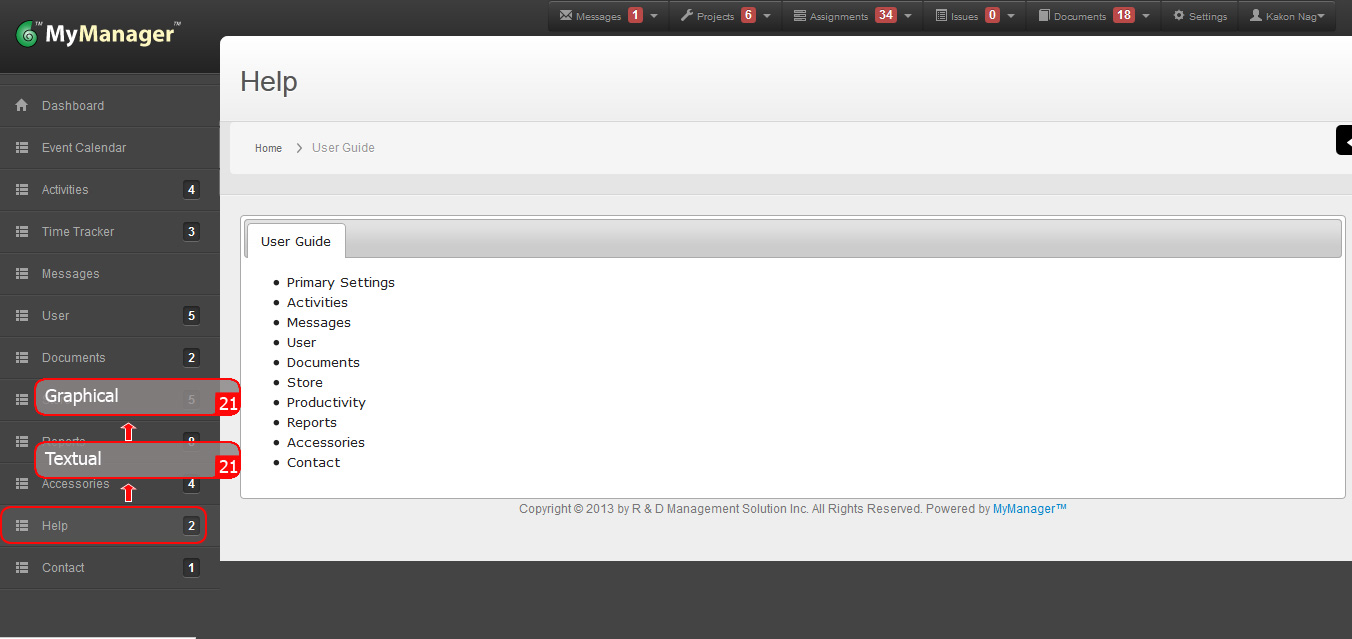Quick Start-up Guide
After activation and log in to your MyManager™ account, please follow the workflow given below for proper function of MyManager™.
1. Set your desired Currency from User>>Settings>>Currency.
2. Activate User Footprints from User>>Settings>>User Footprints
3. Set User Access from User>>Users Group>> Access.
4. Create Users from User>>Users>>New.
5. Set automated reporting from Reports>>Automated Reports>>New.
6. Create Projects from Activities>>Projects>>New.
7. Create Assignment from Activities>>Assignments>>New.
8. Setup your Stores from Store>>Settings>>Store.
9. Populate the Store with your existing materials from Store>>Settings>>Items.
10. Get approval for new materials (Item) to be purchased from Store>>Purchases>>Purchase Order>>New
12. Receive and store purchased materials from Store>>Purchases>>Purchase Receive>>New
18. Instantly communicate with team members from Messages>>New Message.
20. Ensure no unauthorized access from Accessories>>User Footprints.
21. Get a specific activity related help from Help>>Help and Tutorials.
Enjoy the power and beauty of MyManager™ to excel your research success.
1. Set your desired Currency from User>>Settings>>Currency.
2. Activate User Footprints from User>>Settings>>User Footprints.
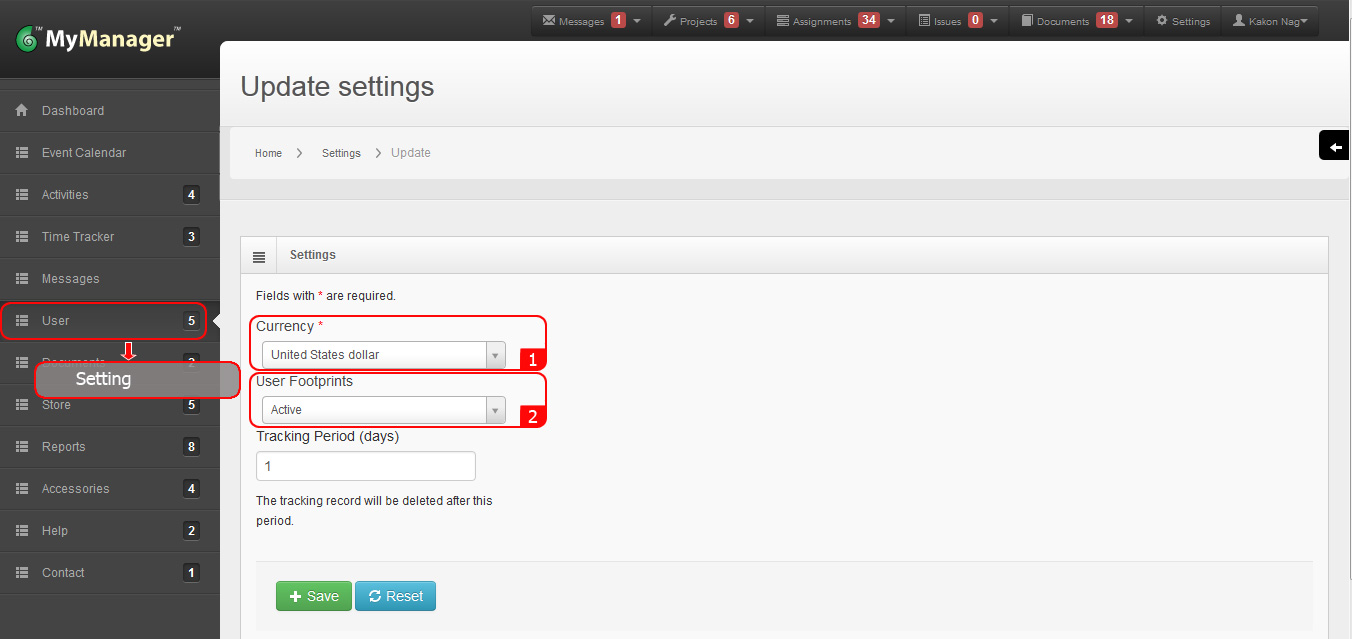
3. Set User Access from User>>Access Control.
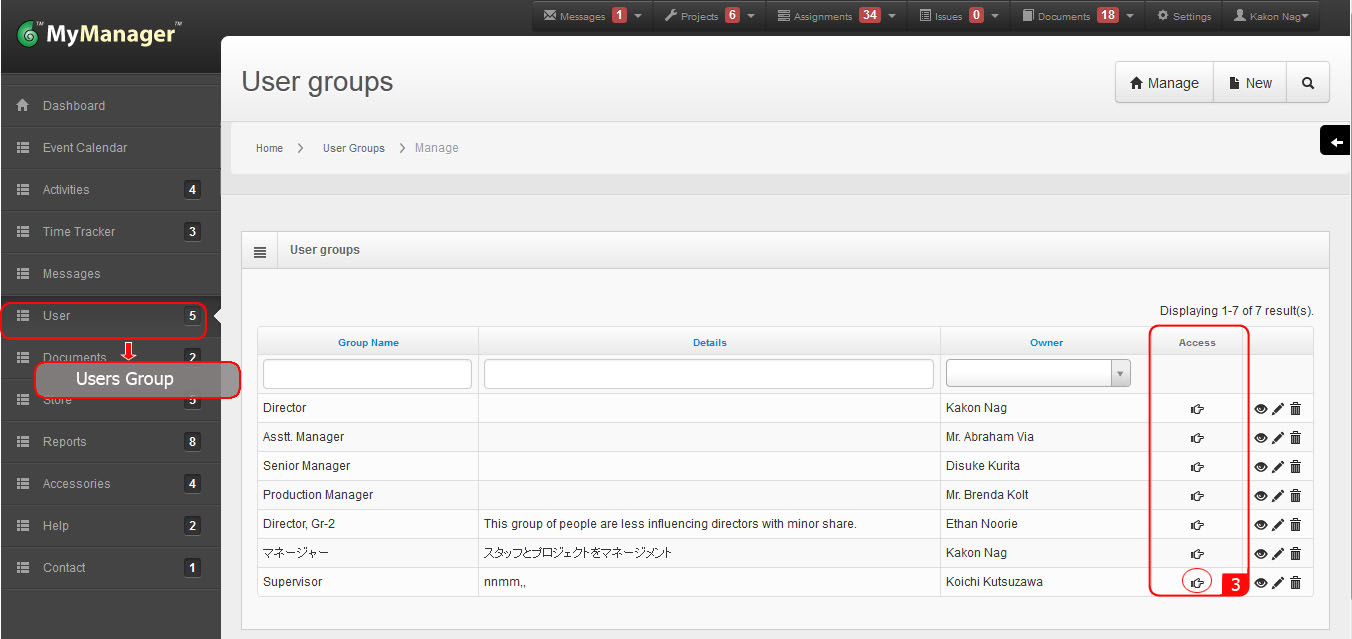
4. Create Users from User>>New User.
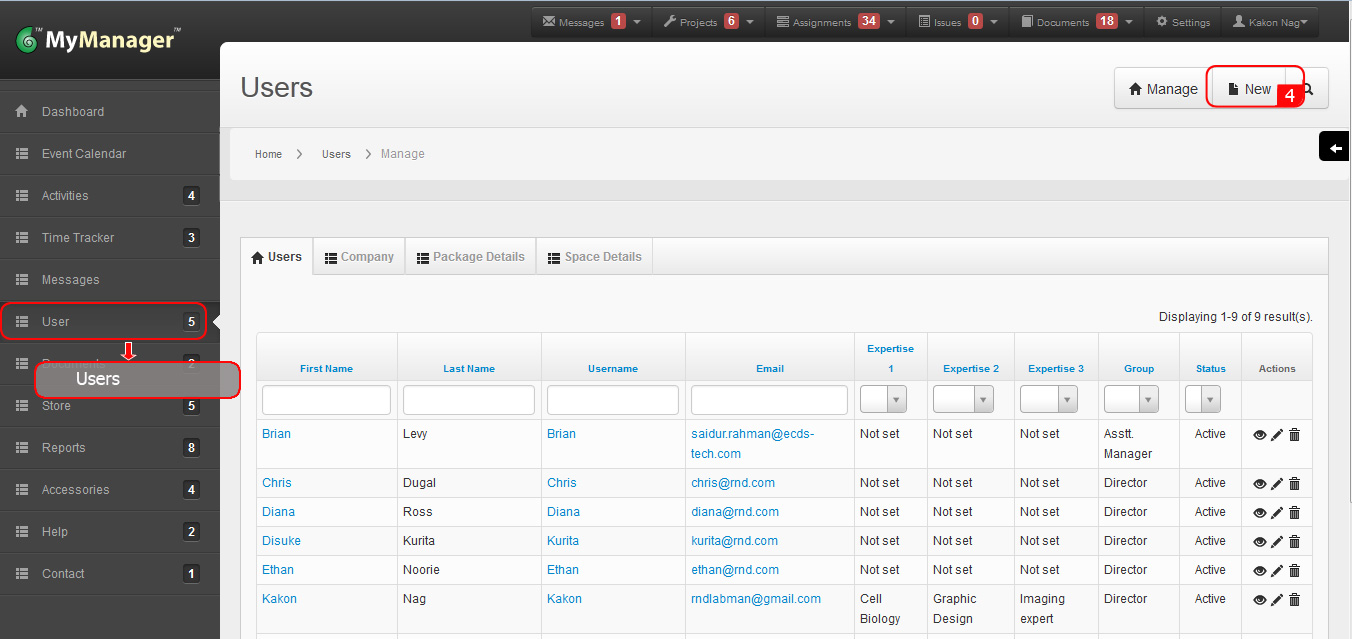
5. Set automated reporting from Reports>>Automated Reports>>Create Automated Report.
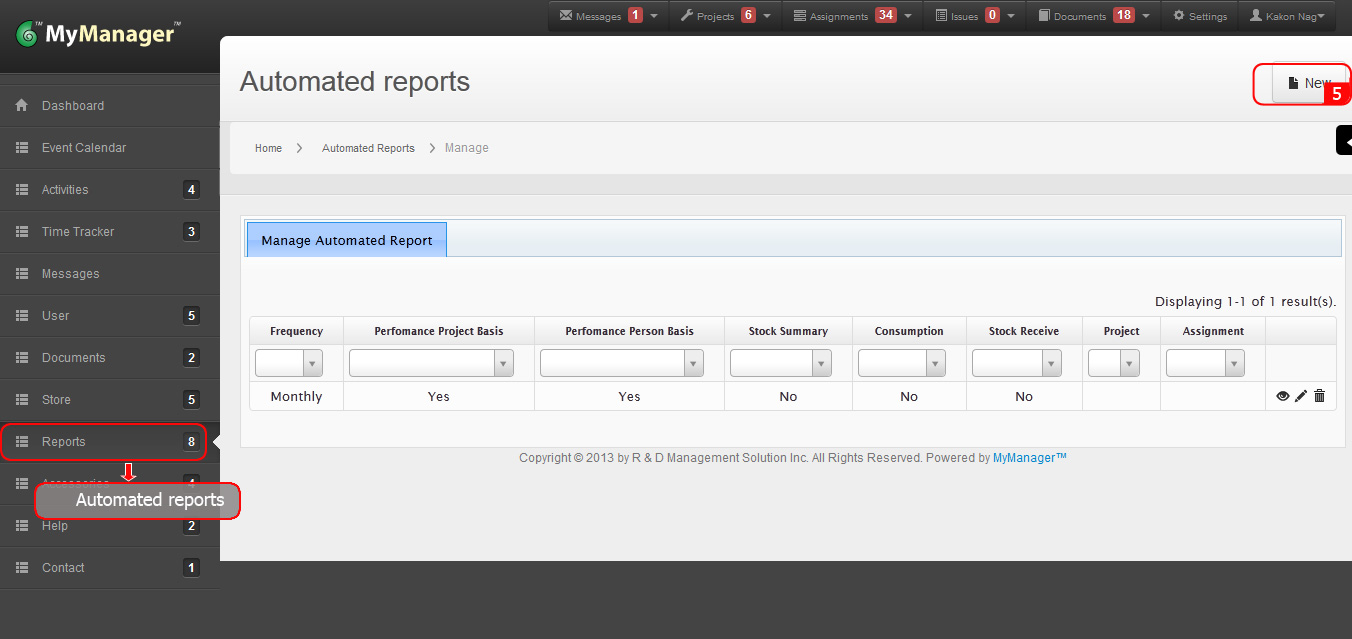
6. Create Projects from Activities>>Projects>>Create Project.
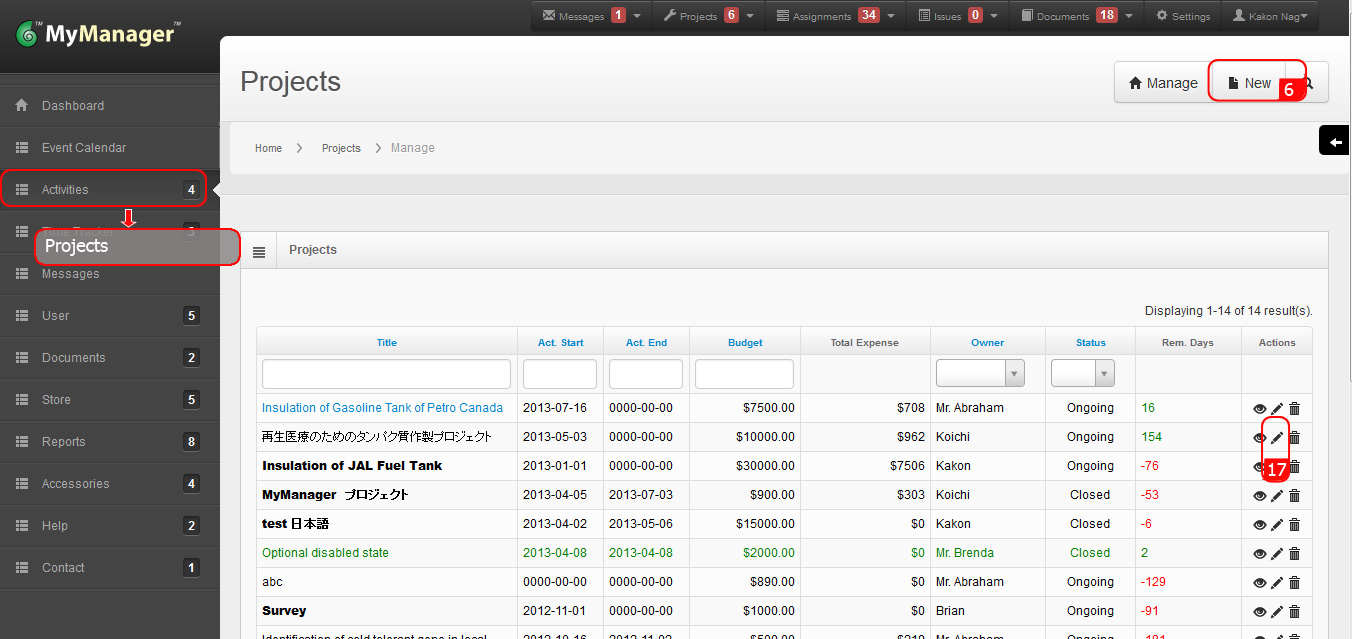
7. Create Assignment from Activities>>Assignments>>Create Assignment.
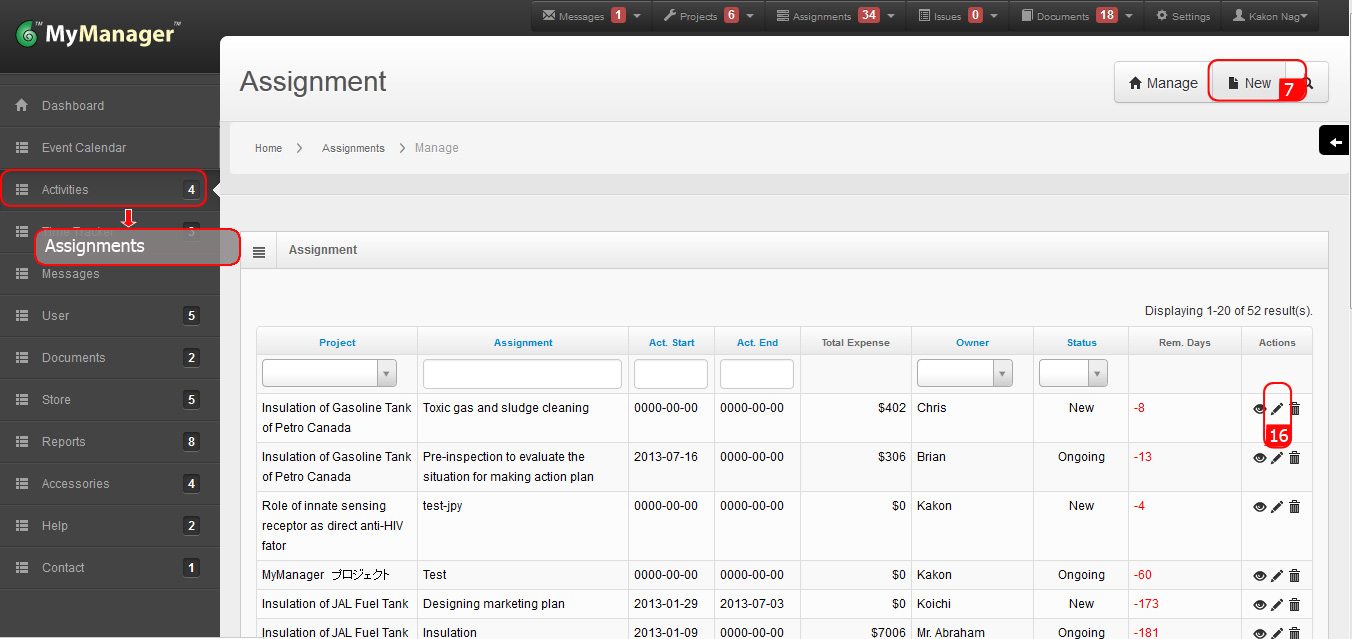
8. Setup your Stores from Store>>Settings.
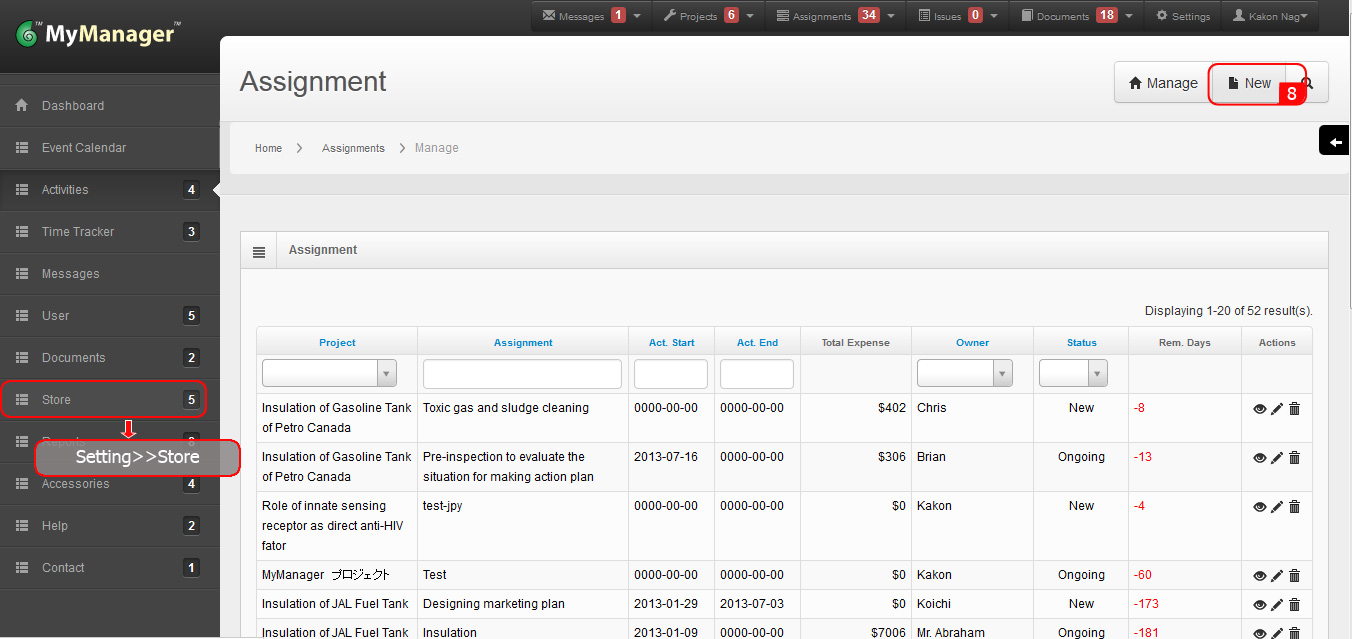
9. Populate the Store with your existing materials from Store>>Settings>>Items.
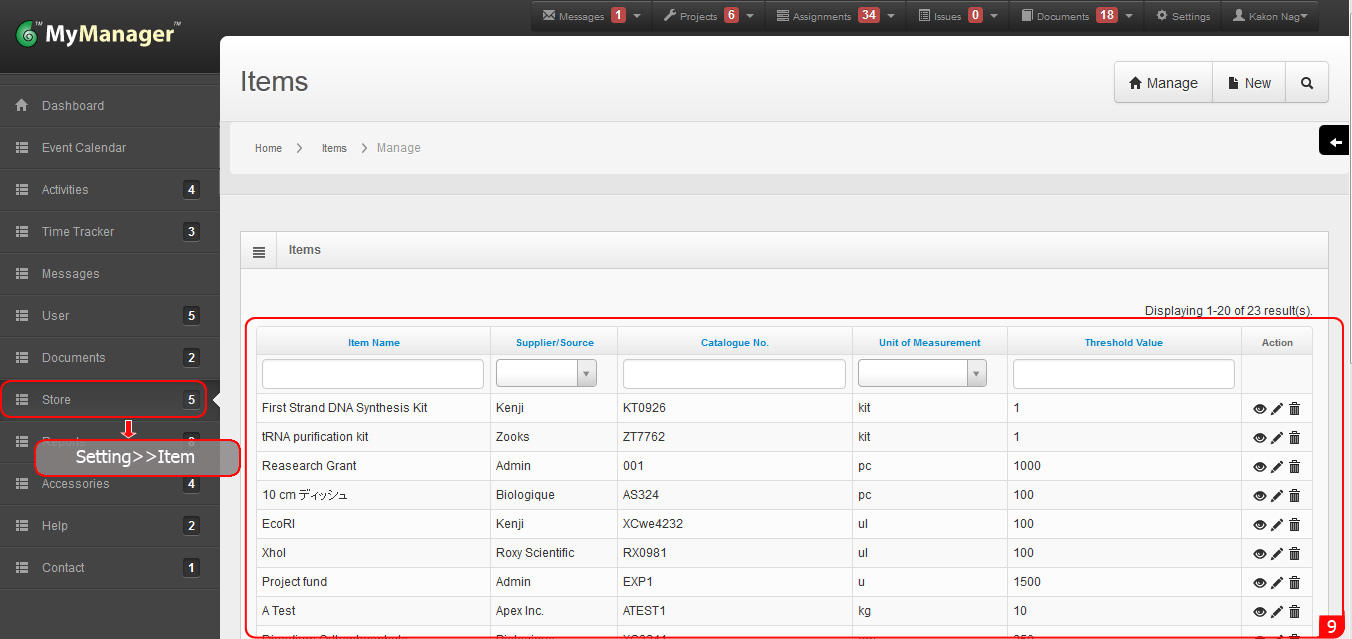
10. Get approval for new materials (Item) to be purchased from Store>>Purchases>>Purchase Order>>New Purchase Order.
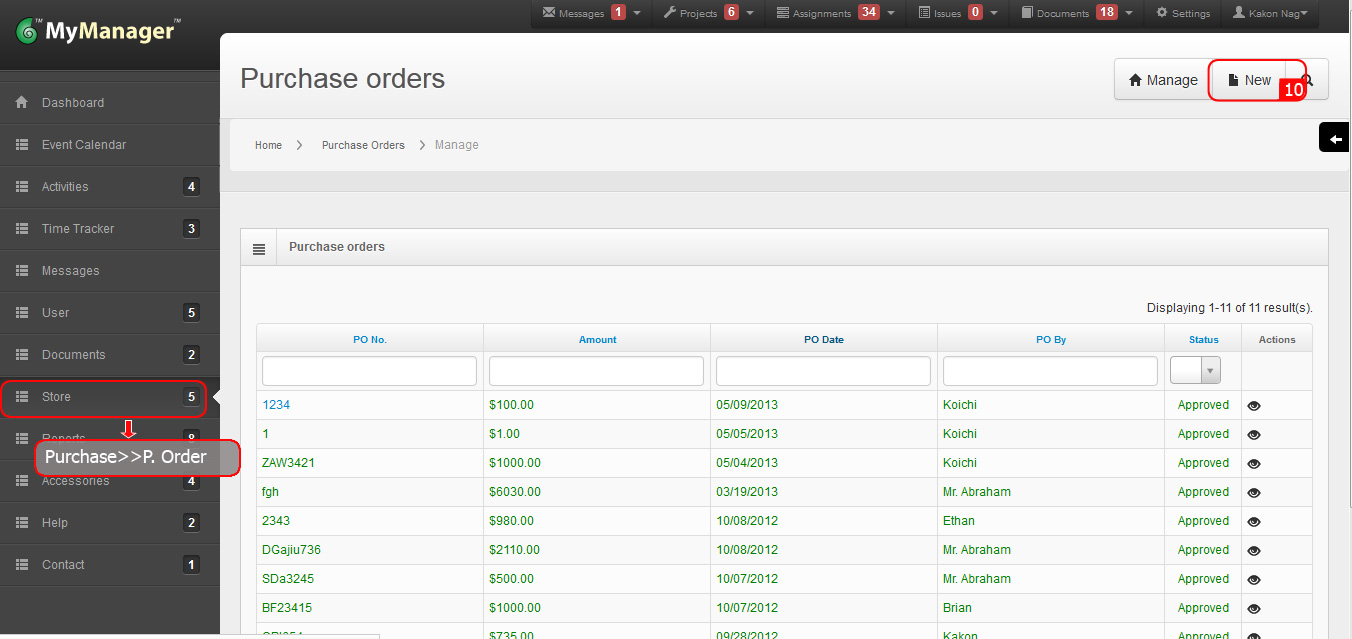
11. Approve the purchase order for necessary activities from Store>>Purchases>>Purchase Order>>Update (Pencil icon) under Actions header.
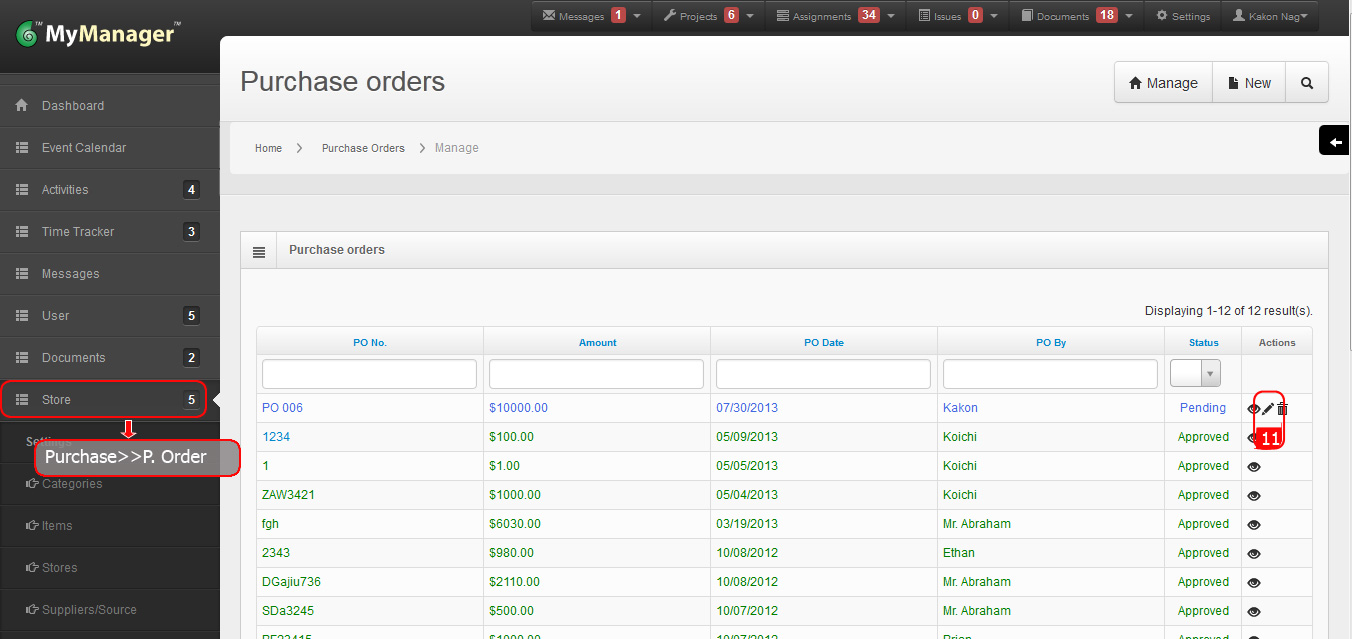
12. Receive and store purchased materials from Store>>Purchases>>Purchase Receive>>New Purchase Receive.
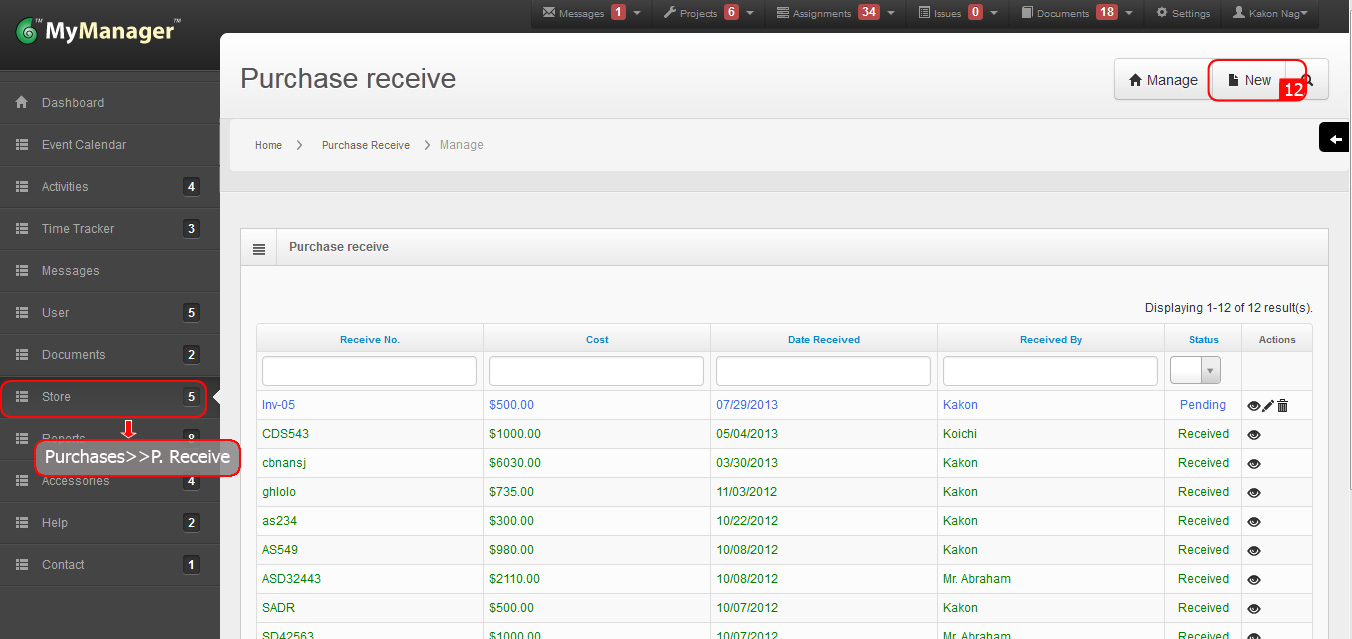
13. Raise a requisition for the materials to be used in an Assignment (by the approved user) from Store>>Requisitions>>New Requisition.
14. Approve the requisition from Store>>Requisition>>Update under Actions header to issue the materials (can be done by anybody in the team with permission set in step 4).
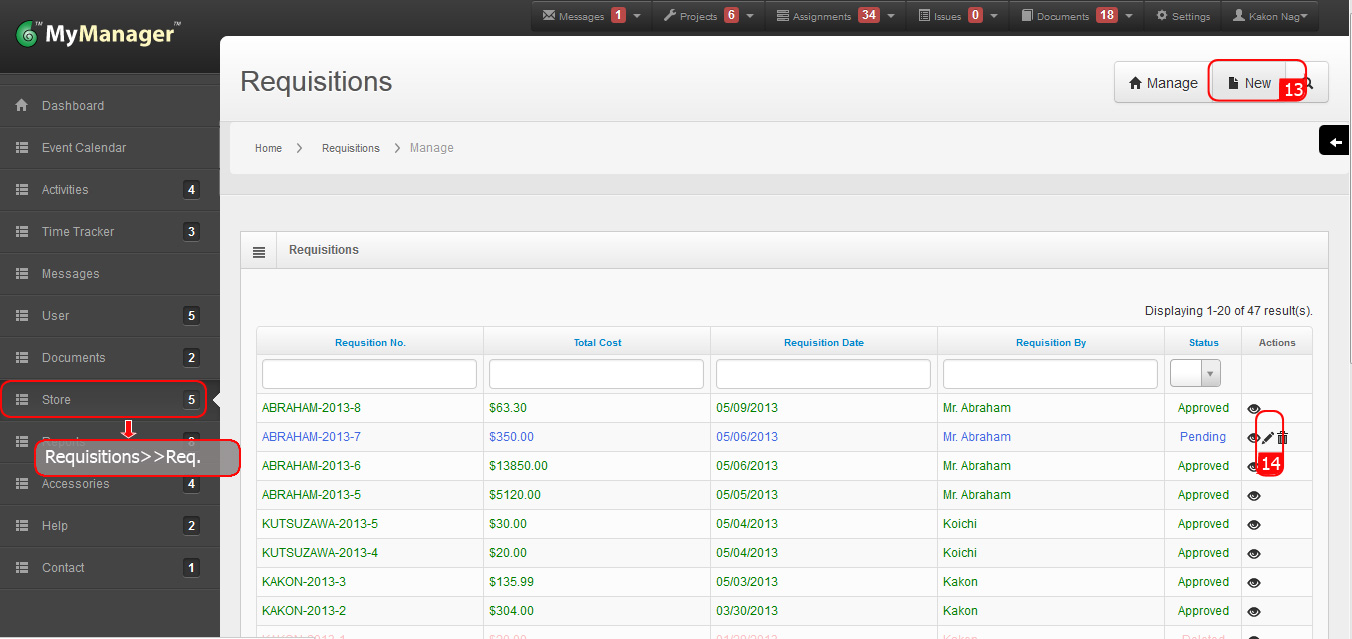
15. Upload necessary data or document file for Assignment or Project or any other purpose from Documents>>Create Document.
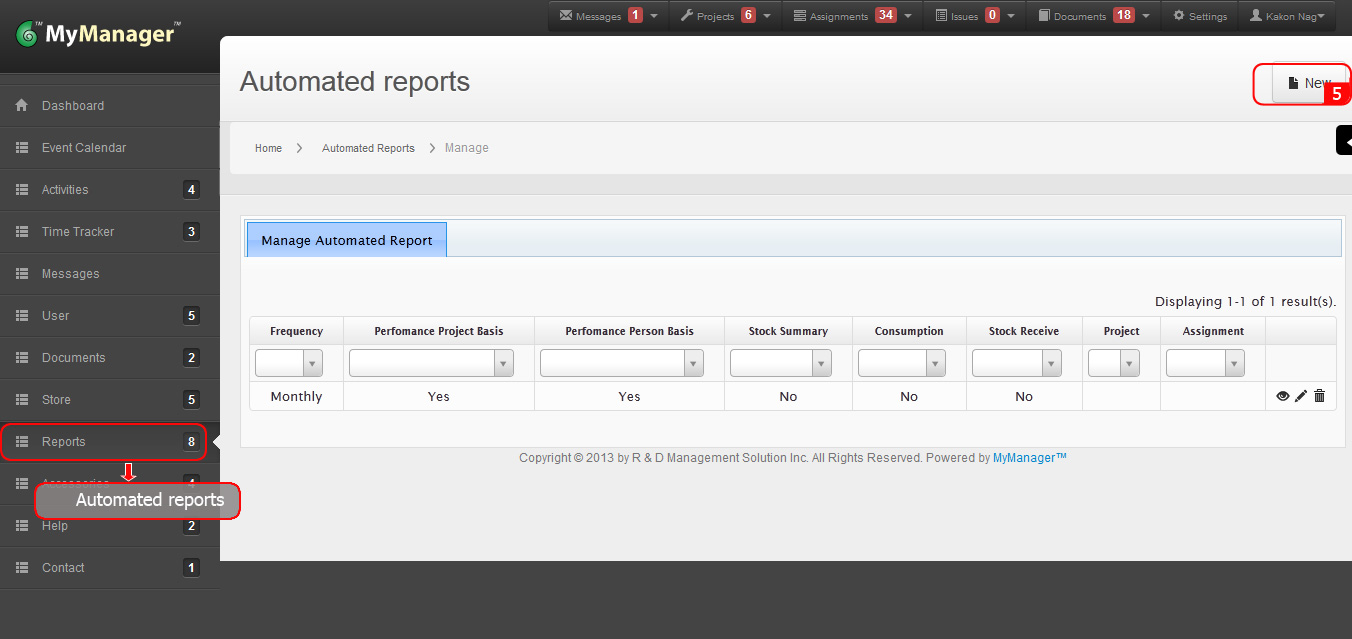
16. Update the Assignment information whenever it is necessary from Activities>>Assignments>> Update (Pencil icon) under Actions header.
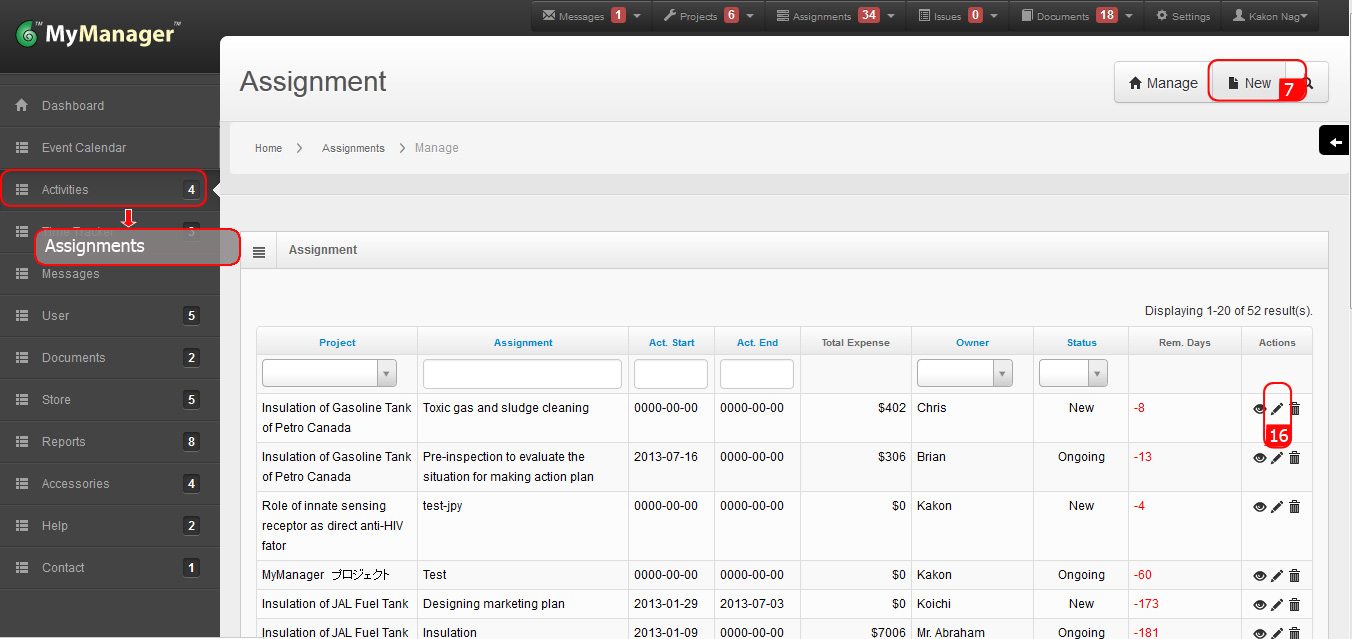
17. Update the Project information whenever it is necessary from Activities>>Projects>> Update (Pencil icon) under Actions header.
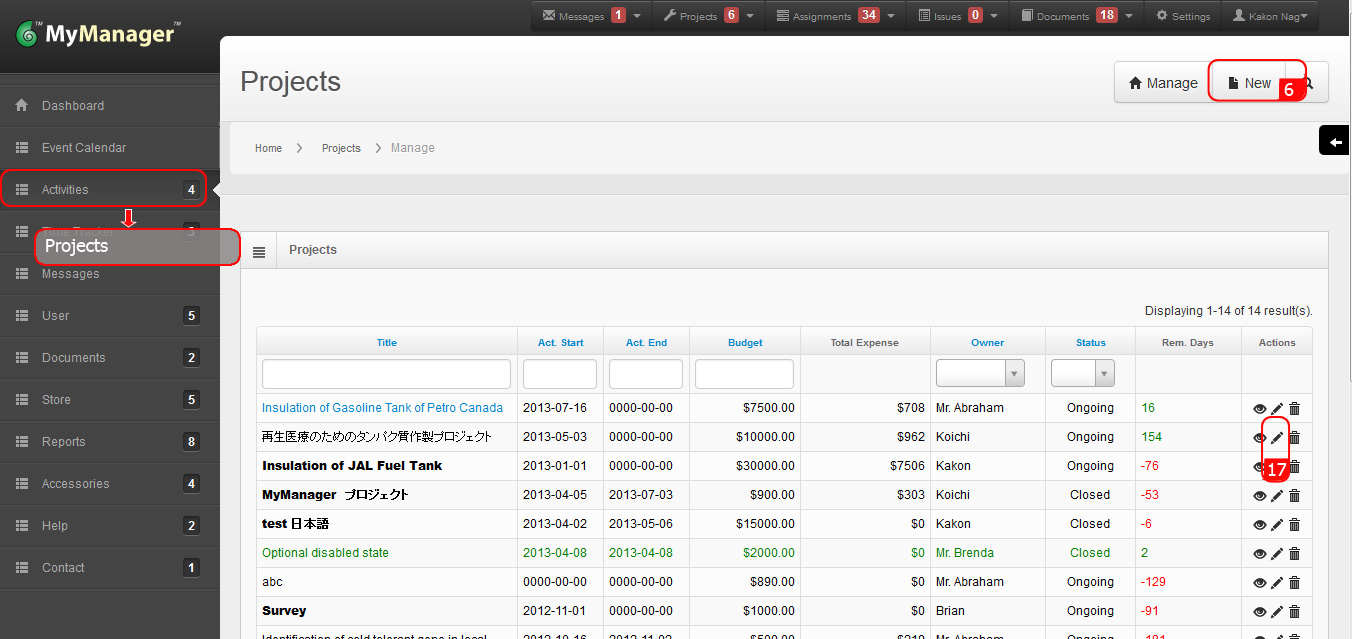
18. Instantly communicate with team members from Messages>>New Message.
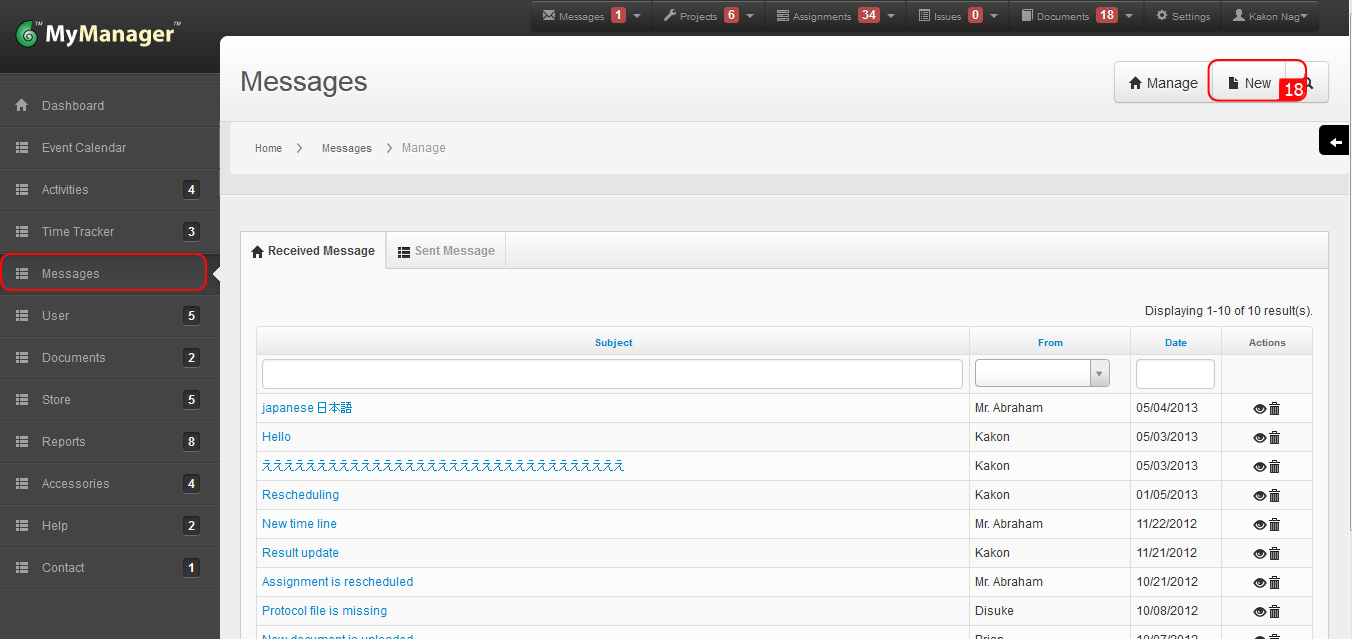
19. Use the equipment booking module for easy planning and execution of research activities from Accessories>>Booking.
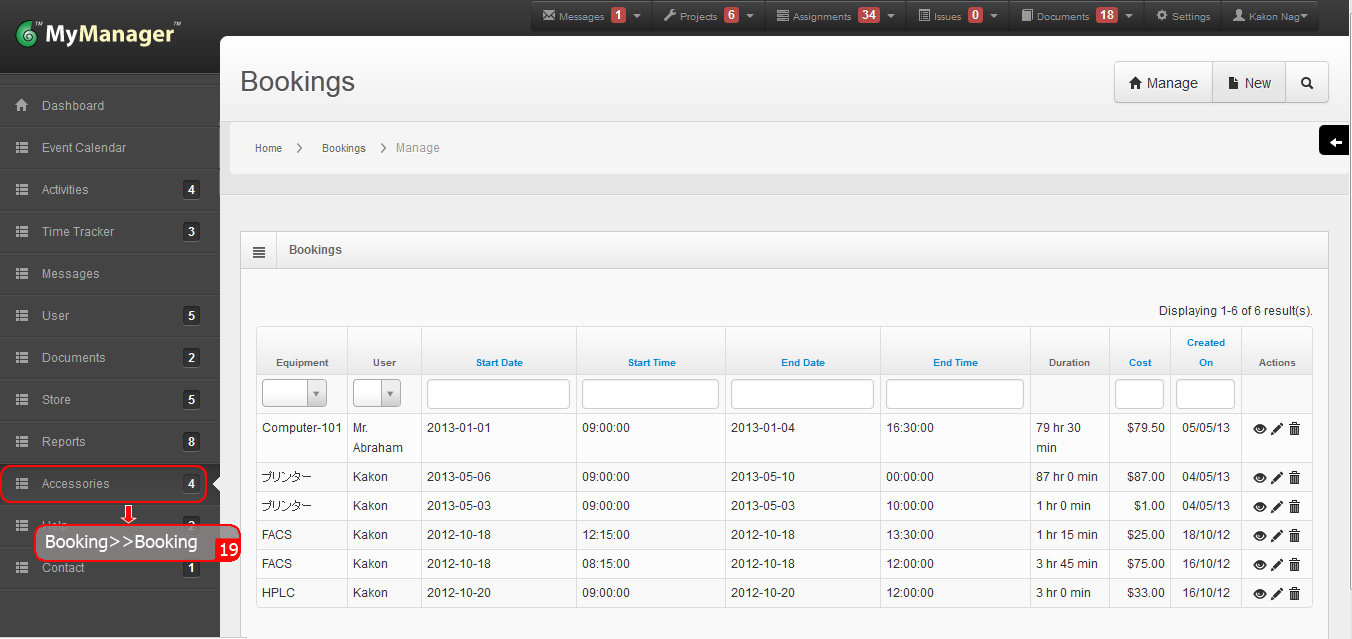
20. Ensure no unauthorized access from Accessories>>User Footprints.

21. Get a specific activity related help from Help>>Help and Tutorials.