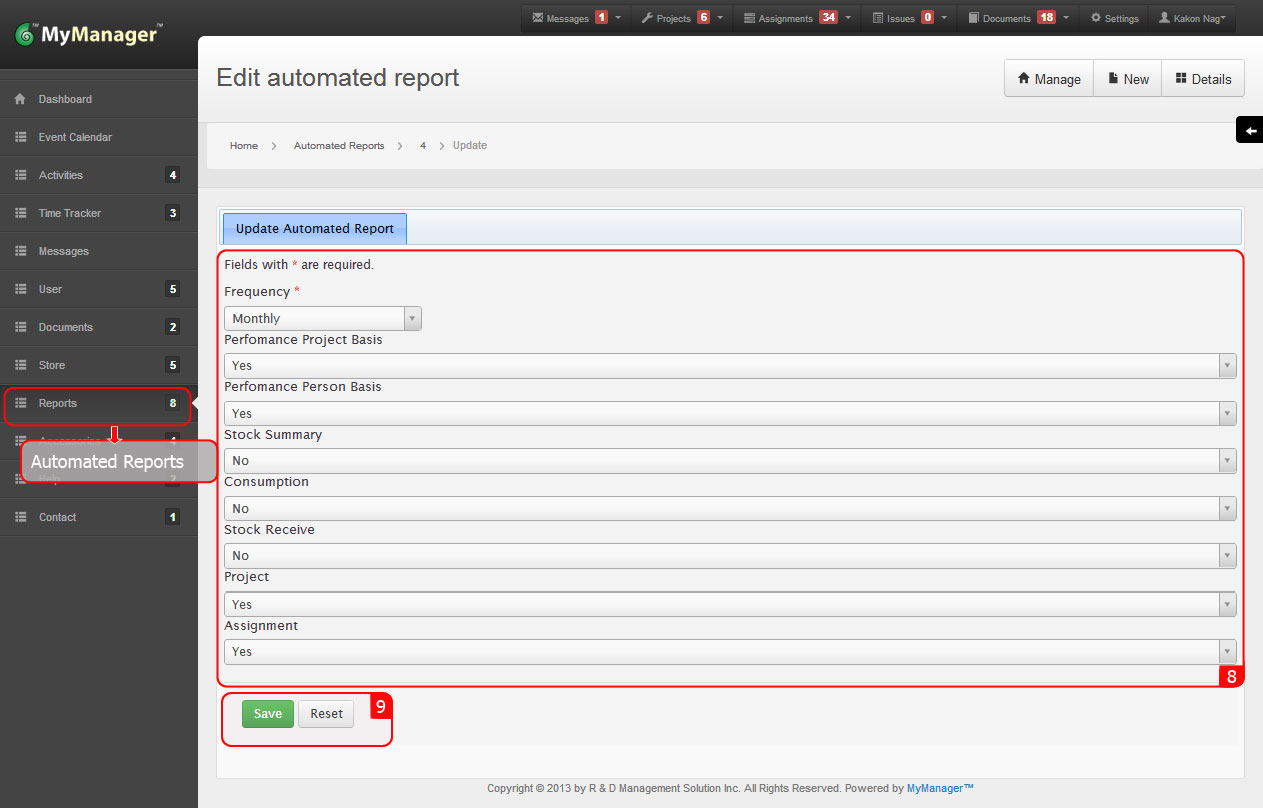Reports
1. Rollover the cursor on Reports tab at left menu bar and click.
3. Select desired Category from the drop down menu for Category.
4. Relevant Item to the selected Category will be shown in the drop down list for Item.
5. Select desired Item from the drop down list for Item.
6. Select all for the Category if you need report for all Items.
7. Select desired time period for From and To using adjacent calendar icon.
9. Relevant Stock Summary report will be visible.
10. Click Print Report to get the PDF file for the report.
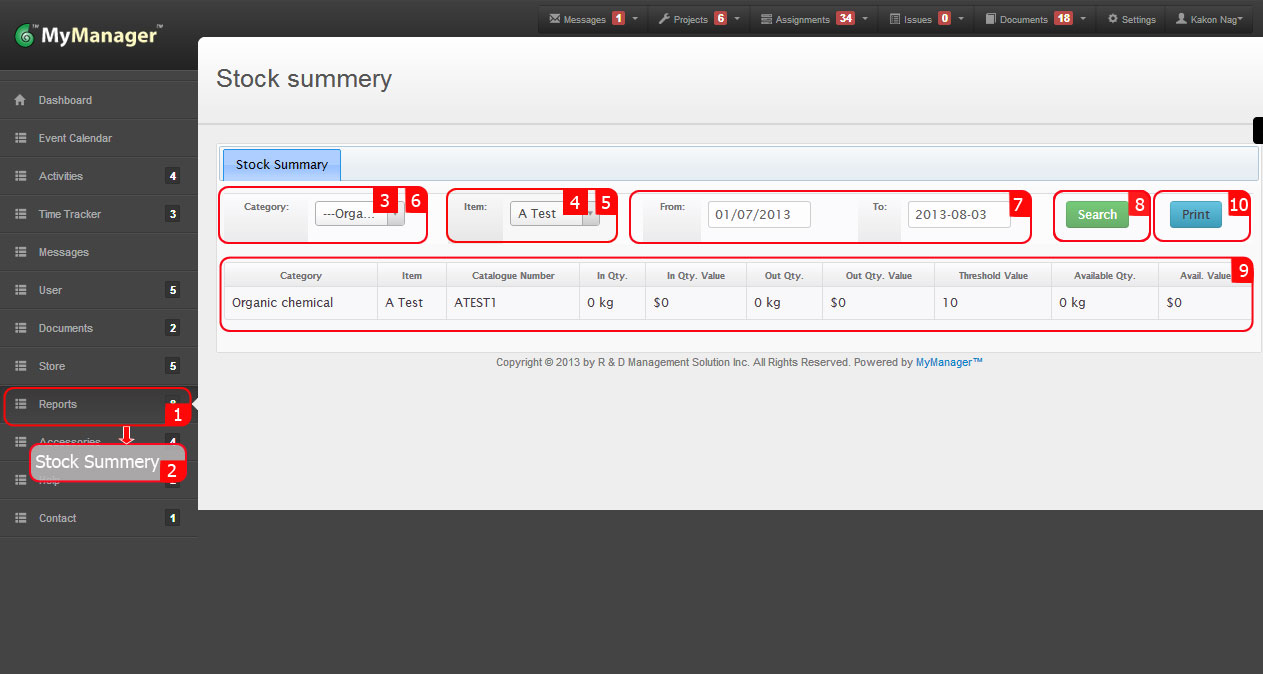
1. Rollover the cursor on Reports tab at left menu bar and click.
3. Select desired Category from the drop down menu for Category.
4. Select all for the Category if you need report for all Items.
6. Select all for the Project if you need report for all Projects.
10. Select all for the User if you need report for all Users.
11. Select desired time period for From and To using adjacent calendar icon.
13. Relevant Stock Consumption report will be visible.
14. Click Print Report to get the PDF file for the report.
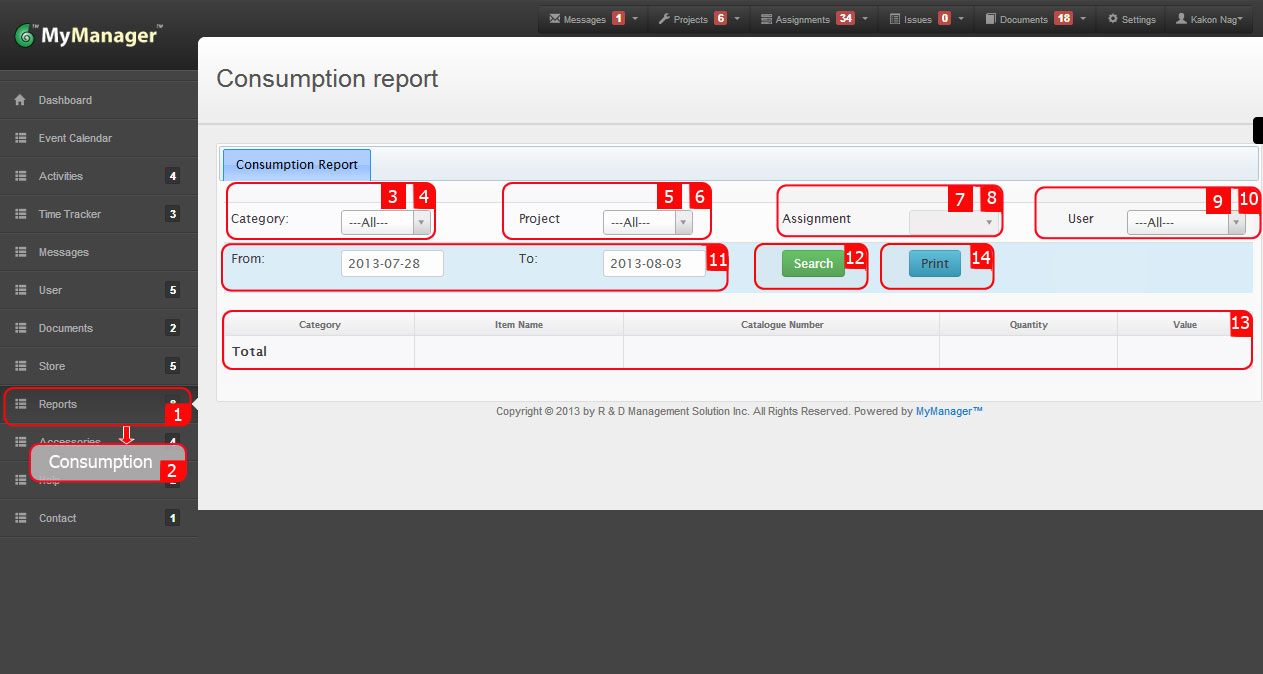
1. Rollover the cursor on Reports tab on top menu bar.
3. Select desired time period for From and To using adjacent calendar icon.
5. Relevant Stock Receive report will be visible.
6. Click Print Report to get the PDF file for the report.
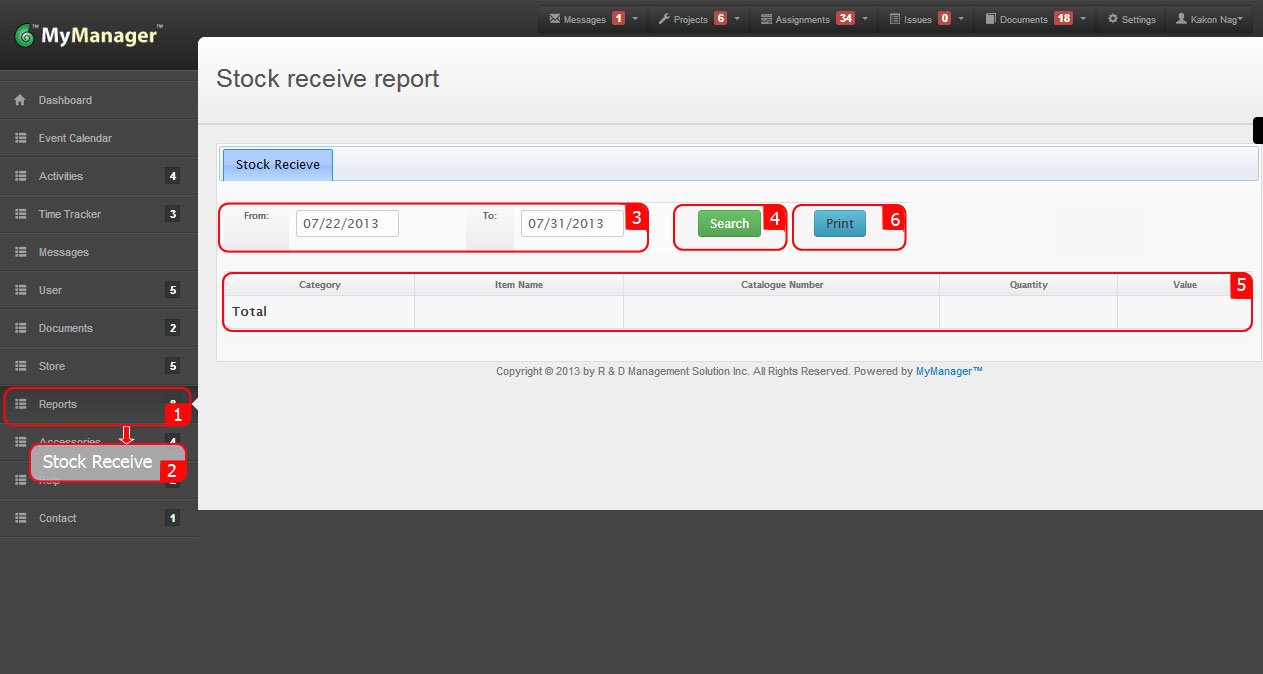
1. Rollover the cursor on Reports tab at left menu bar and click.
3. Relevant Performance report will be visible.
4. Click Print Report to get the PDF file for the report.
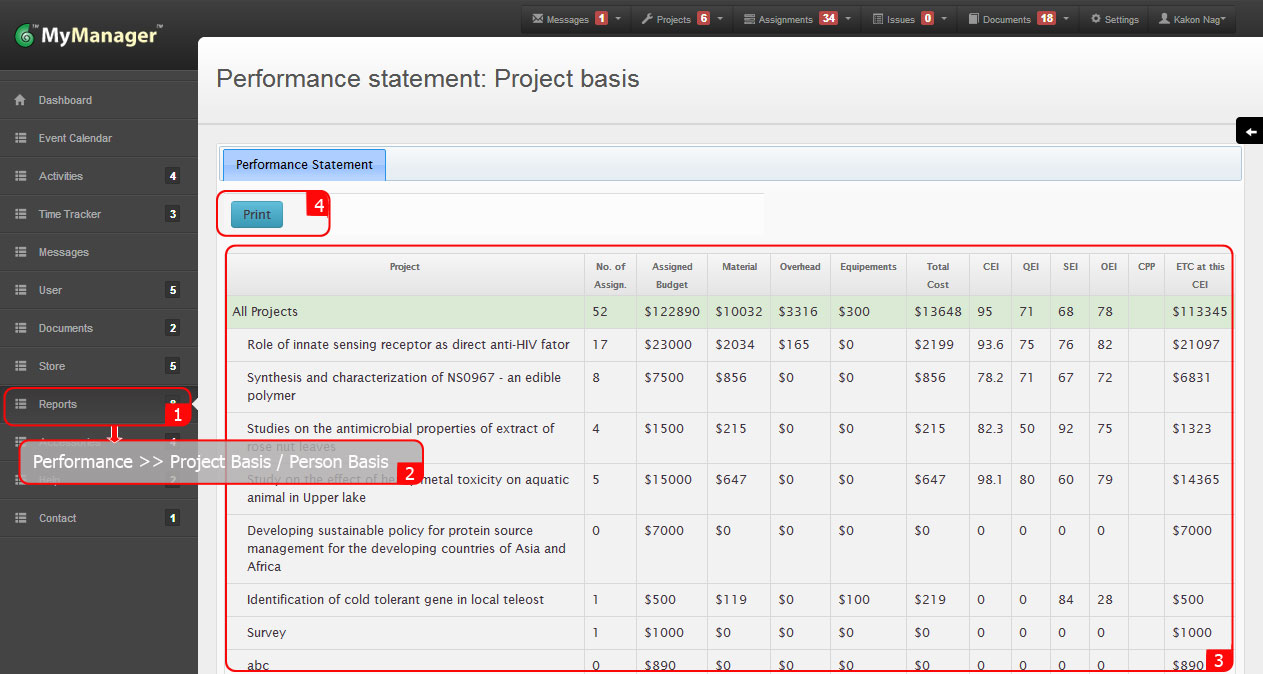
1. Rollover the cursor on Reports tab at left menu bar and click.
2. Rollover the cursor on Activities tab and click on Project or Assignment to view desired Activity report.
3. Select desired values in the search fields.
4. Select desired time period for From and To using adjacent calendar icon.
5. Click Search.
6. Relevant Performance report will be visible.
7. Click Print Report to get the PDF file for the report.
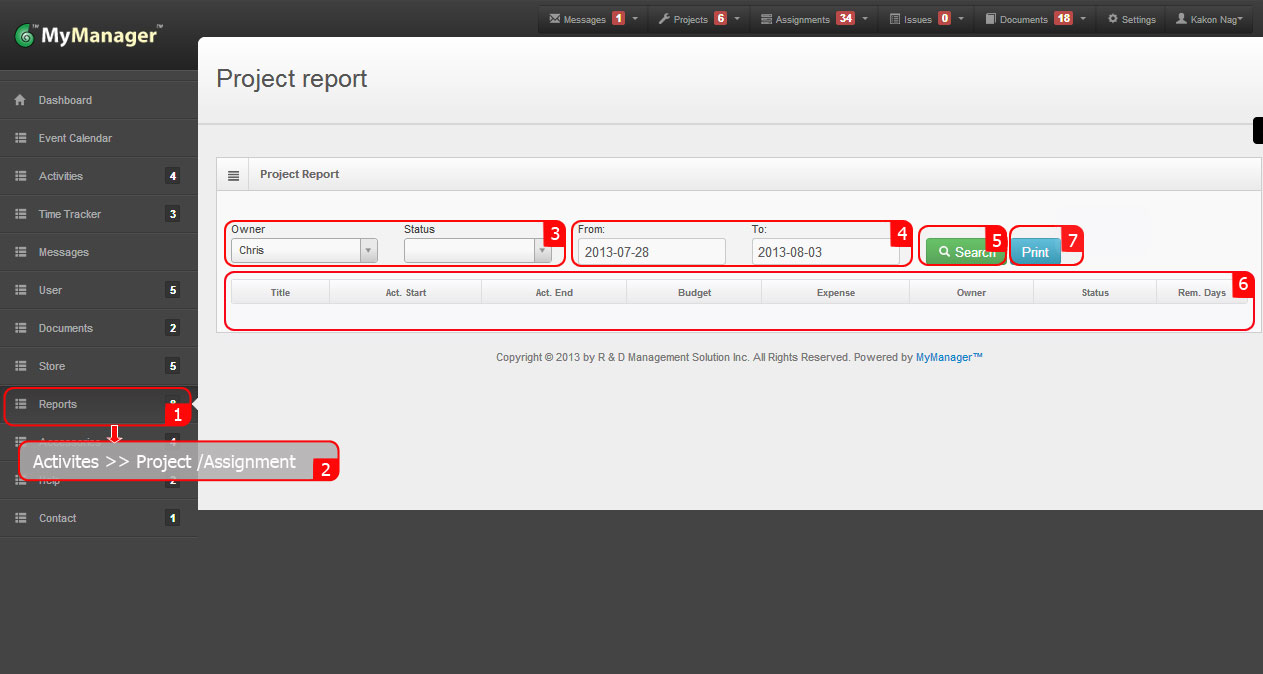
1. Rollover the cursor on Reports tab at left menu bar and click.
2. Click on Automated Reports.
3. Click Create Automated Report under the Operations tab at right side.
4. Select desired values in the form.
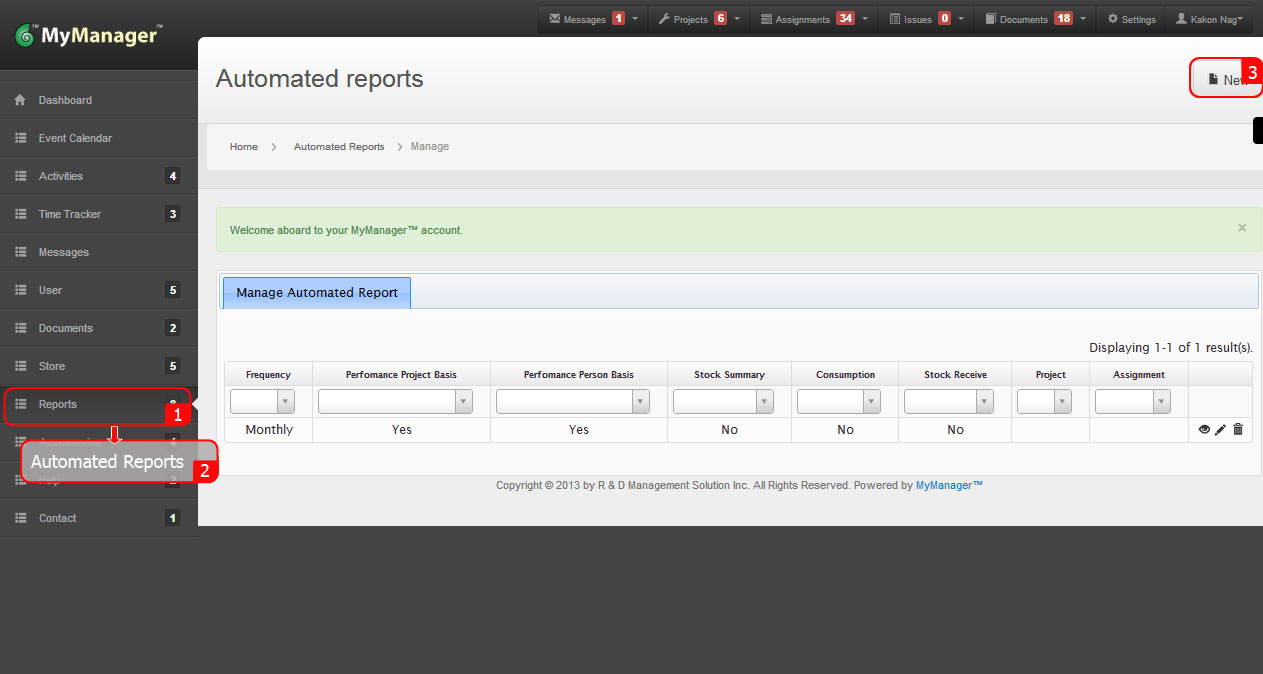
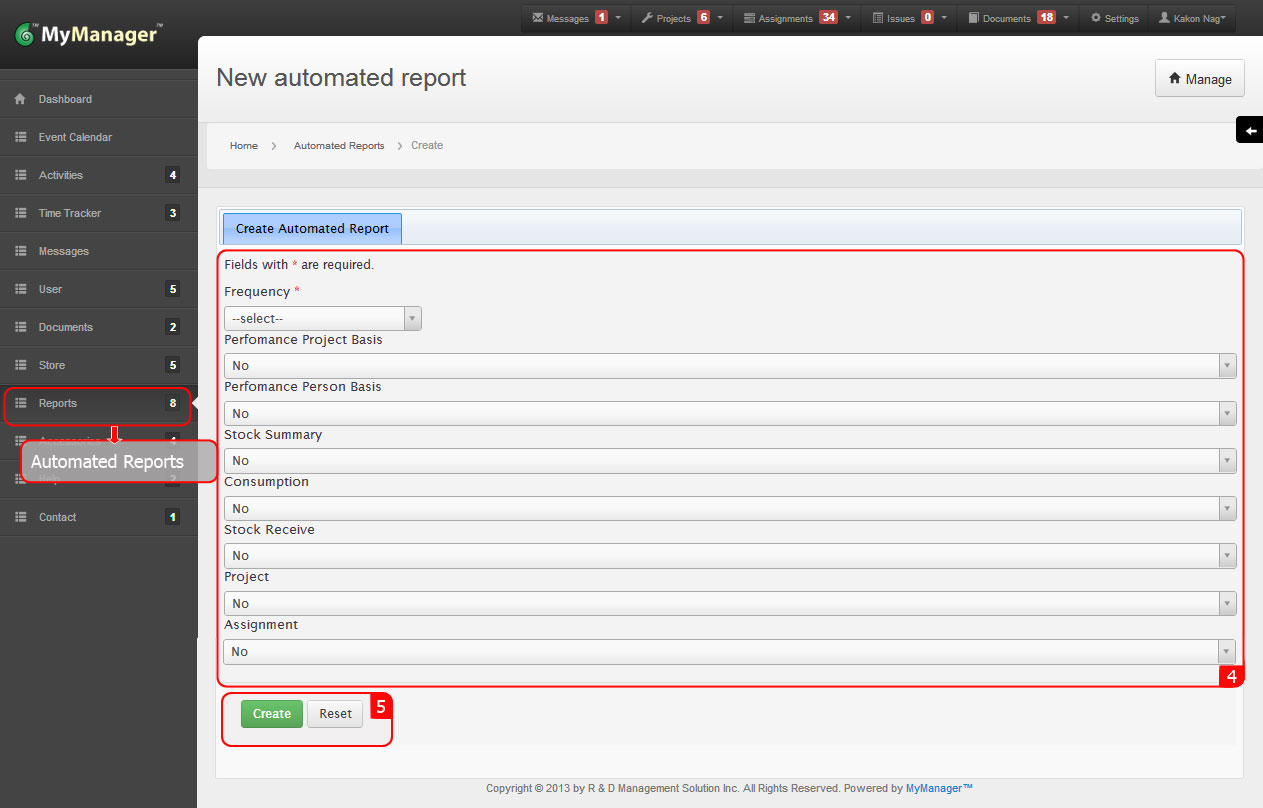
1. Rollover the cursor on Reports tab at left menu bar and click.
2. Click on Automated Reports.
3. The current setting for the Automated Reporting will be visible.
4. Click View icon (magnifying glass) under Actions header for detail view.
5. Review the details for necessary information.
6. Click Update Productivity under the Operations tab at right side.
7. Alternatively click Update icon (Pencil icon) under Actions header after point 3.
8. Select desired values in the form.
1. Rollover the cursor on Reports tab at left menu bar and click.
2. Click on Automated Reports.
3. The current setting for the Automated Reporting will be visible
4. Click View icon (magnifying glass) under Actions header for detail view.
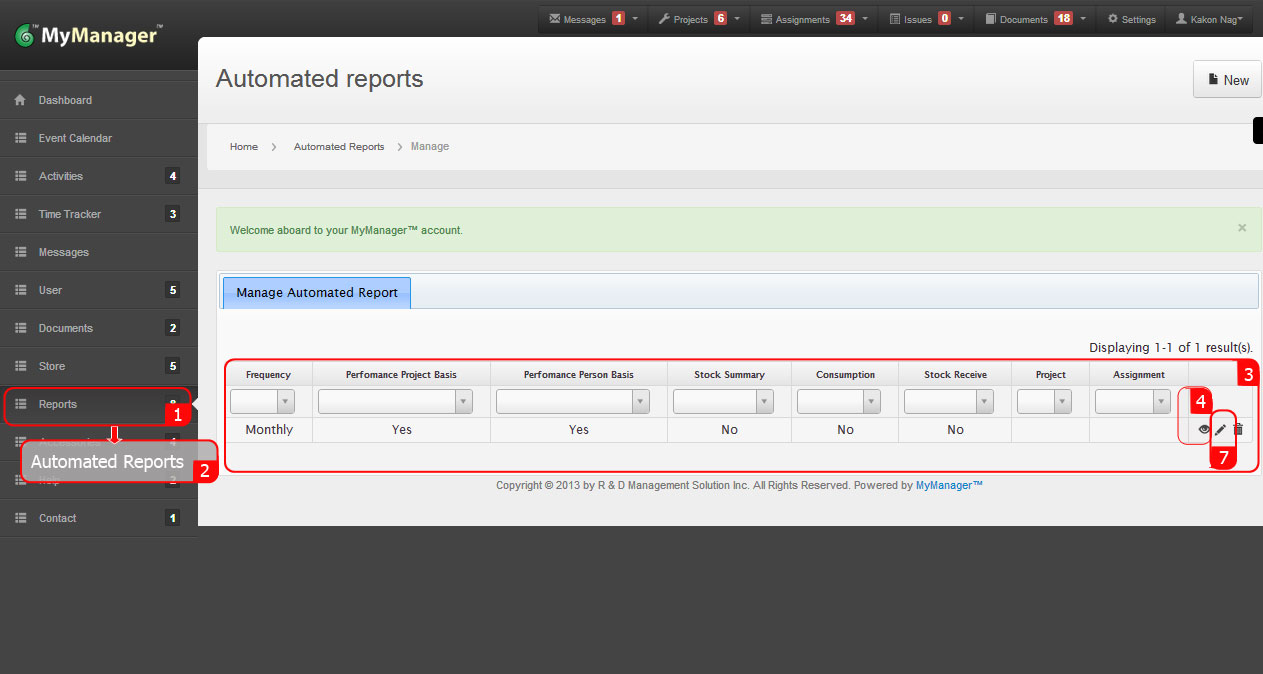
5. Review the details for necessary information.
6. Click Update Productivity under the Operations tab at right side.
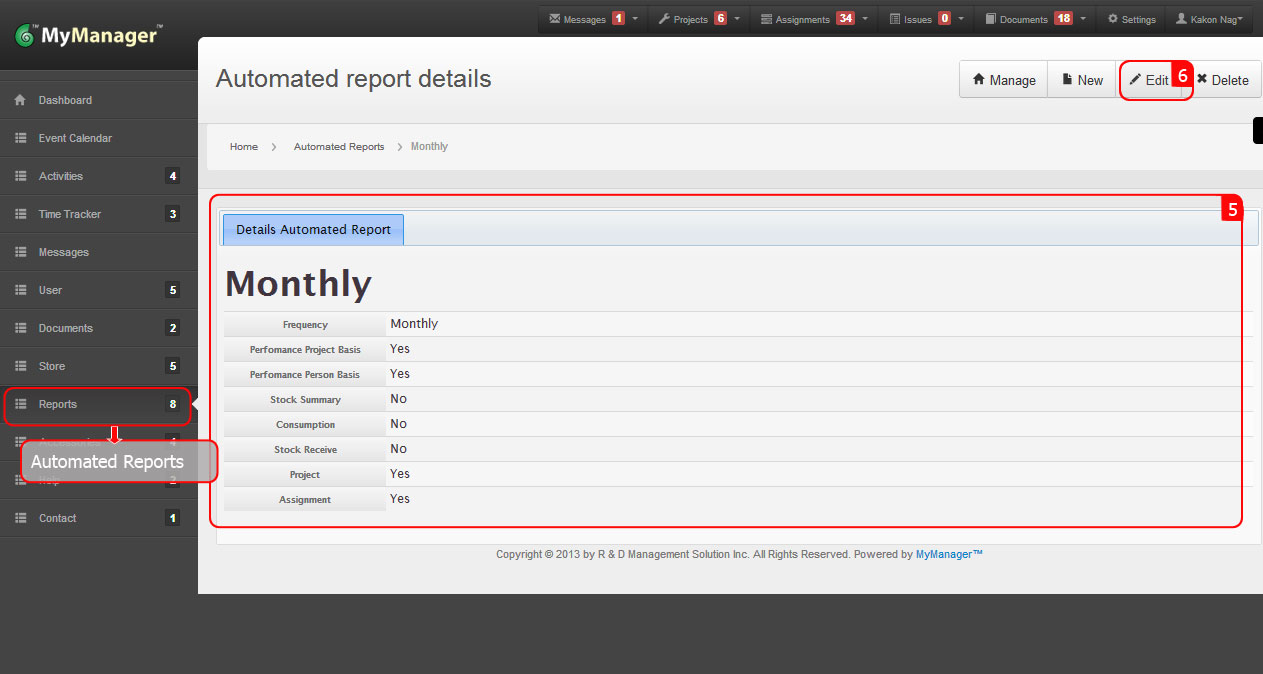
8. Select desired values in the form.
9. Click Create.